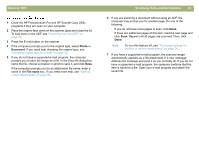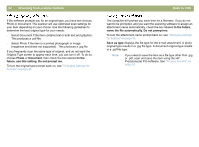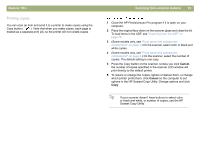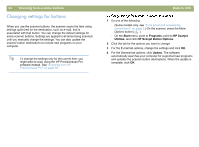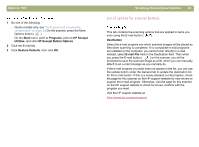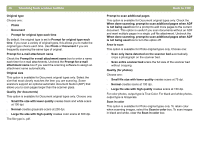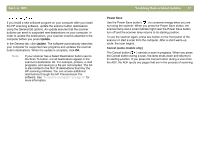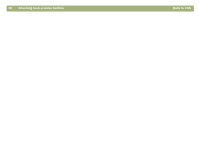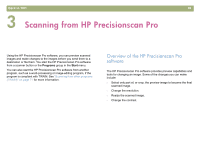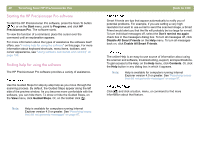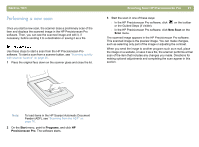HP Scanjet 5470c HP Scanjet 4400C/5400C Series Scanner Windows - (English) Use - Page 37
When done scanning, prompt to scan additional s when ADF
 |
View all HP Scanjet 5470c manuals
Add to My Manuals
Save this manual to your list of manuals |
Page 37 highlights
36 Scanning from scanner buttons Original type Choose one: l Photo l Document l Prompt for original type each time By default, the original type is set to Prompt for original type each time. If you scan a variety of original types, this allows you to make the original type choice each time. Use Photo or Document if you are frequently scanning the same type of original. Prompt for e-mail attachment name Check the Prompt for e-mail attachment name box to enter a name each time for e-mail attachments. Uncheck the Prompt for e-mail attachment name box if you want the scanning software to assign an attachment name automatically. Original size This option is available for Document original types only. Select the size that most closely matches the item you are scanning. Some scanners support an optional automatic document feeder (ADF) that allows you to scan pages larger than the scanner glass. Quality (for documents) This option is available for Document original types only. Choose one: l Small file size with lower quality creates black and white scans at 100 dpi. l Normal creates grayscale scans at 200 dpi. l Large file size with high quality creates color scans at 300 dpi. The file type is .pdf. Back to TOC Prompt to scan additional pages This option is available for Document original types only. Check the When done scanning, prompt to scan additional pages when ADF is not being used box for a prompt to add more pages to the current document. This option is useful if you scan documents without an ADF and want multiple pages in a single .pdf file attachment. Uncheck the When done scanning, prompt to scan additional pages when ADF is not being used box to turn this option off. Area to scan This option is available for Photo original types only. Choose one: l Scan only items detected on the scanner bed automatically crops a photograph on the scanner bed. l Scan entire scanner bed scans the full size of the scanner bed without cropping. Quality (for photos) Choose one: l Small file size with lower quality creates scans at 75 dpi. l Normal creates scans at 100 dpi. l Large file size with high quality creates scans at 150 dpi. For color photos, output type is True Color. For black and white photos, output type is Grayscale. Scan in color This option is available for Photo original types only. To retain color when scanning images, select the Scan in color box. To scan images in black and white, clear the Scan in color box.