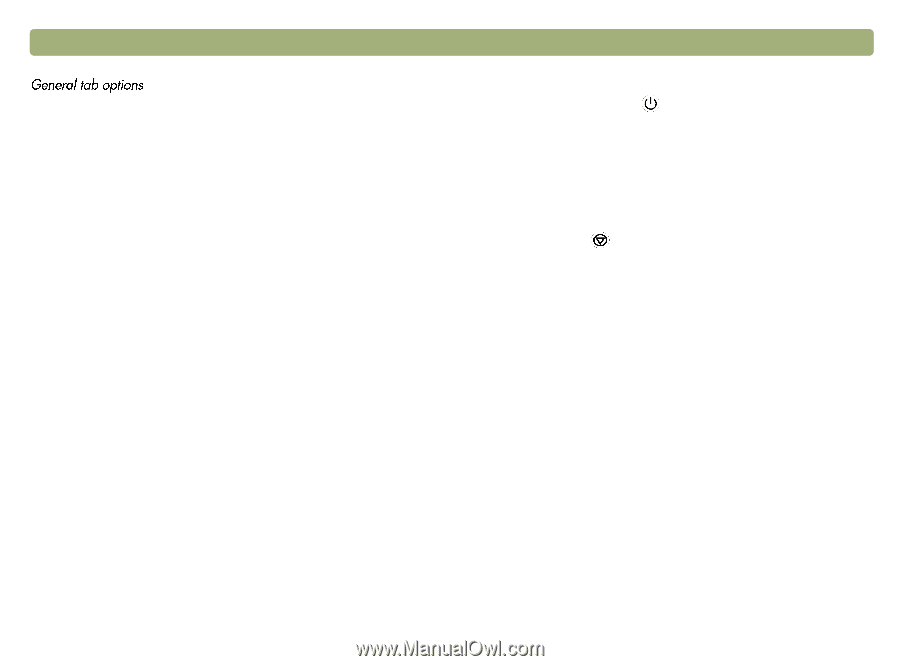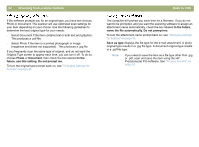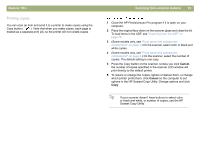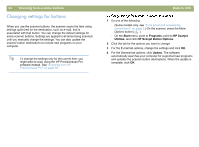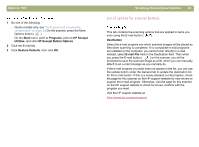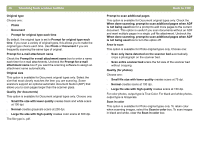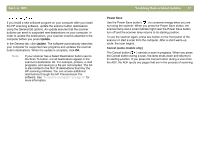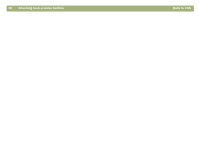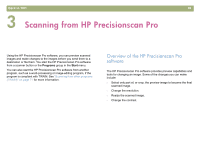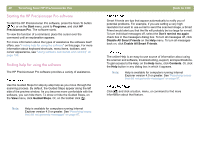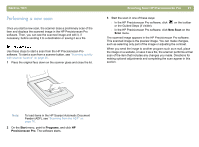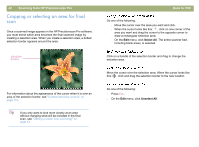HP Scanjet 5470c HP Scanjet 4400C/5400C Series Scanner Windows - (English) Use - Page 38
Update, Power Save, Cancel some models only, Use the Power Save button
 |
View all HP Scanjet 5470c manuals
Add to My Manuals
Save this manual to your list of manuals |
Page 38 highlights
Back to TOC If you install a new software program on your computer after you install the HP scanning software, update the scanner button destinations using the General tab options. An update ensures that the scanner buttons can send to supported new destinations on your computer. In order to update the destinations, your scanner must be attached to the computer before you press Update. In the General tab, click Update. The software automatically searches your computer for supported new programs and updates the scanner button destinations. When the update is complete, click OK. Note: If your scanner has a Select Destination button next to the Scan To button, not all destinations appear in the scanner's destination list. For example, printers, e-mail programs, and saving to a file are not included. The list is also limited to the first 18 destinations found by the HP scanning software. You can access additional destinations through the HP Precisionscan Pro software. See "To send to a program" on page 61 for more information. Scanning from scanner buttons 37 Power Save Use the Power Save button ( ) to conserve energy when you are not using the scanner. When you press the Power Save button, the scanner lamp and a small indicator light near the Power Save button turn off and the scanner lamp returns to its starting position. To use the scanner again, press any button on the front panel of the scanner or start a scan from the computer. After a short warm-up cycle, the scan begins. Cancel (some models only) The Cancel button ( ) cancels a scan in progress. When you press the Cancel button during a scan, the lamp shuts down and returns to its starting position. If you press the Cancel button during a scan from the ADF, the ADF ejects any pages that are in the process of scanning.