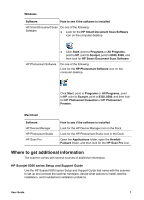HP Scanjet 8300 User Guide - Page 11
How to use the scanner buttons, Customizable buttons - user guide
 |
View all HP Scanjet 8300 manuals
Add to My Manuals
Save this manual to your list of manuals |
Page 11 highlights
HP Scan Pro help Open the Applications folder on the computer, open the Hewlett-Packard folder, and then double-click the HP Scan Pro icon. After HP Scan Pro opens, click Help in the menubar, and then click HP Scan Pro Help. Other programs For help with another scanning program, open the program and then click Help in the menubar. Accessibility For more information on accessibility options, see the readme.txt file on the software CD. There is a screen-readable (JAWS) version of this User Guide on the software CD. It is called SJumDI15.chm. If you did not get this file during software installation, locate the file on the software CD and install it on your desktop. Button Disable Utility (WIndows) To prevent buttons from being accidentally pushed, you can use the Button Disable Utility to disable the buttons. You can use the same utility to re-enable the buttons. To use the Button Disable Utility, complete the following steps: 1. On your hard drive, navigate to C:\Program Files\Common Files\Hewlett-Packard \Scanjet\8300\hpbdu.exe. 2. Double-click hpbdu.exe. The HP Button Disable Utility dialog box is displayed. 3. Select the scanner, and then click Enable Buttons or Disable Buttons. User Guide 9