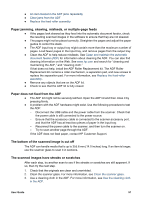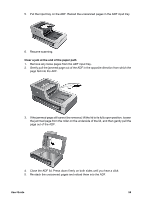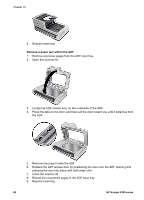HP Scanjet 8300 User Guide - Page 57
Incorrect colors print, or the image is too light or dark, Dots or streaks appear in the scanned image - mac
 |
View all HP Scanjet 8300 manuals
Add to My Manuals
Save this manual to your list of manuals |
Page 57 highlights
3. Click the icon for the HP Scanjet 8300 series scanner. 4. On the menu bar, click File, and then click Properties. The scanner properties dialog box is displayed. 5. Click the Events tab. 6. From the Select an event drop-down list, click the button you want to configure. For example, click Copy button. 7. In the Actions area of the dialog box, select Start this program, and then select HP scanning software from the drop-down list. 8. Click OK. Wrong HP Smart Document Scan Software profile is used when a button is pressed (Windows) Use the HP Button Settings Utility to check which HP Smart Document Scan Software profiles are configured for which buttons. If necessary, reset the profile configured for the button. For more information, see Configure the scanner customizable buttons. Slides, negatives, and TMA issues Use this section to help resolve issues with 35 mm slides or 35 mm negatives that have been scanned by using the TMA. ● HP image-scanning software is not installed on the computer (Windows) ● HP image-scanning software is not installed on the computer (Mac) ● Incorrect colors print, or the image is too light or dark ● Dots or streaks appear in the scanned image ● The scanned images are dark ● The TMA does not work ● No light or only dim light is visible in the TMA after selecting slides or negatives in the Scan dialog box HP image-scanning software is not installed on the computer (Windows) In order to use the transparent materials adapter (TMA) to scan slides and negatives, HP image-scanning software must be installed on the computer. If you do not see an HP Solution Center icon on the computer desktop click Start, point to Programs or All Programs, point to HP, and then look for HP Solution Center. If HP image scanning software is not installed on the computer, follow the software installation instructions in the printed Setup and Support Guide that came with the scanner to install HP imagescanning software. HP image-scanning software is not installed on the computer (Mac) In order to use the transparent materials adapter (TMA) to scan slides and negatives, HP image-scanning software must be installed on the computer. If you do not see an HP Device Manager icon in the dock, click Applications, and then look for HP Device Manager or HP Photosmart Studio. If HP image scanning software is not installed on the computer, follow the software installation instructions in the printed Setup and Support Guide that came with the scanner to install HP image-scanning software. User Guide 55