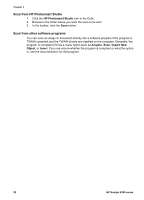HP Scanjet 8300 User Guide - Page 25
Scan one-sided documents from the ADF, Scan two-sided documents from the ADF - document feeder
 |
View all HP Scanjet 8300 manuals
Add to My Manuals
Save this manual to your list of manuals |
Page 25 highlights
4 How to scan documents The options available for scanning documents vary according to the software installed on the computer and the computer operating system. ● Scan with the automatic document feeder (ADF) ● Scan a document for editable text ● Scan a document as an image ● Scan a document to a PDF Scan with the automatic document feeder (ADF) This section explains how to use the automatic document feeder (ADF) for the HP Scanjet 8300 series scanner. ● Choose acceptable paper for the ADF ● Load originals in the ADF ● Scan one-sided documents from the ADF ● Scan two-sided documents from the ADF Choose acceptable paper for the ADF The ADF works best when the originals meet the following specifications. If the originals do not meet these criteria, scan from the scanner glass. ● A4-, A5-, letter-, or legal-size paper. ● Custom-size paper ranging from 148 mm x 148 mm (5.8 x 5.8 inches) to 216 mm x 356 mm (8.5 x 14 inches). ● Media weights from 60 g/m2 (16 lb) to 105 g/m2 (28 lb). ● Media that does not contain wet glue, correction fluid, or ink. Note Avoid putting photos, multipart forms, transparencies, magazine pages, gum-backed pages, and lightweight paper in the ADF. Load originals in the ADF Before placing an original in the ADF, check for and remove curls, wrinkles, staples, paper clips, and any other attached material. Make sure that sheets are not stuck together. 1. Place a stack of similarly sized pages face-up in the document input tray, with the first page on top. The top of the page should point towards the document feeder. User Guide 23