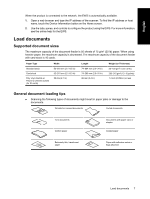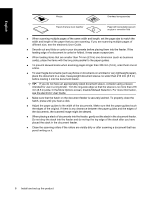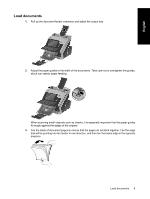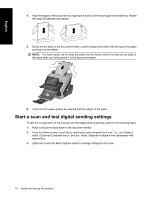HP Scanjet Enterprise 7000n HP Scanjet Enterprise 7000n - (multiple language) - Page 18
Regulatory Information and Product Specifications - pdf
 |
View all HP Scanjet Enterprise 7000n manuals
Add to My Manuals
Save this manual to your list of manuals |
Page 18 highlights
English If the problem persists after verifying the above items, try the following: 1. Turn off the power switch on the back of the scanner. 2. Wait 30 seconds. 3. Press the power switch on the back of the scanner to the on position, and then press the power button on the front of the scanner. Check the Ethernet connection Ensure that the Ethernet cable is firmly connected between the scanner and a router, Ethernet jack, or Ethernet switch. Customer support For more information on your scanner, see the electronic HP Scanjet 7000n User Guide. If a documentation CD did not ship with your scanner, you can download an updated version of the electronic User Guide and see other HP Customer Care information at www.hp.com/support. Regulatory Information and Product Specifications Physical specifications Table 1 Product dimensions Product Height HP Scanjet 7000n 343 mm (13.5 in) Depth Width 411 mm (16.2 in) 321 mm (12.6 in) Weight 16.2 kg (35.6 lb) Power consumption For power consumption information, see the regulatory_supplement.pdf file in the product documentation. Regulatory information For regulatory identification purposes your product has been assigned a Regulatory Model Number. The Regulatory Model Number for your product is FCLSD-0807. This regulatory model number should not be confused with the marketing name (HP Scanjet 7000n) or product number (L2708A , L2709A). Additional regulatory information about your scanner can be found on the regulatory_supplement.pdf file in the product documentation. Safety statements WARNING! This product contains motorized parts. Disconnect power to the scanner before removing the back cover. Replace and secure the back cover before reconnecting power to the scanner. 12 Install and set up the product