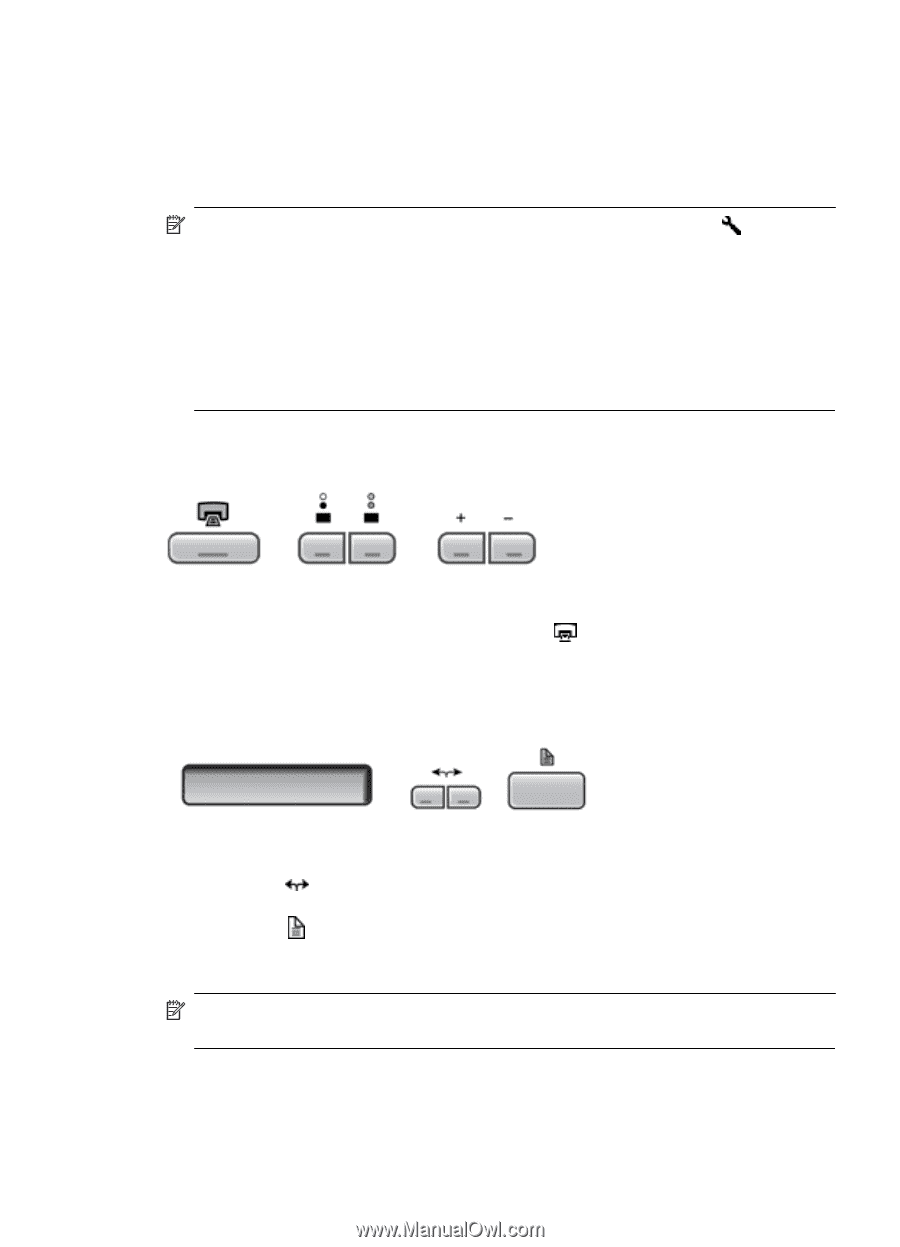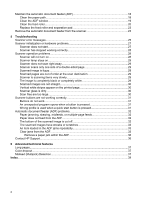HP Scanjet N8000 Scanjet N8400 User Guide - Page 7
Copy buttons, Scan Document To buttons, to set up an HP Smart Document Scan Software profile
 |
View all HP Scanjet N8000 manuals
Add to My Manuals
Save this manual to your list of manuals |
Page 7 highlights
The quick start buttons are labeled 1, 2, 3, and 4. You can use these buttons to scan with specific HP Smart Document Scan profiles, such as: • Scan a document to a searchable PDF • Send a scan directly to an e-mail program • Scan a document for editable text NOTE: Use the HP Scanner Tools Utility, available from the Tools ( ) button, to set up the quick start buttons. NOTE: You can set a quick start button to start scanning with a specific HP Smart Document Scan Software profile or to start a different scanning program. NOTE: If the HP Smart Document Scan Software is installed, each quick start button defaults to a standard profile. You can override these settings. For information on how to set up an HP Smart Document Scan Software profile, see the HP Smart Document Scan Software Help. Copy buttons To copy documents and images quickly, specify the number of copies to make, select black-and-white or color, and then click the Copy ( ) button. Scan Document To buttons Use the arrow ( ) buttons to scroll through the list of HP Smart Document Scan Software profiles that are displayed on the scanner front panel, and then press the Scan Document To ( ) button to start scanning with the selected profile. For information on how to set up an HP Smart Document Scan Software profile, see the HP Smart Document Scan Software Help. NOTE: If the HP Smart Document Scan Software is not installed, these buttons have no effect. Scanner hardware 5