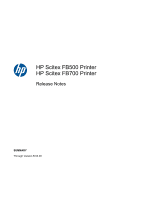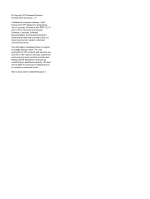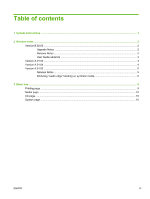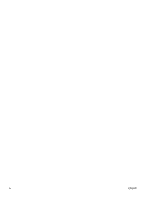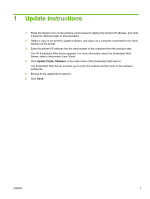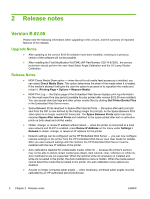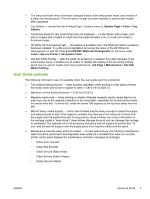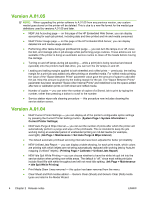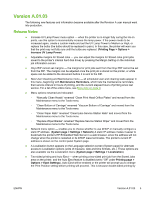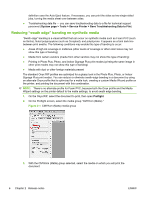HP Scitex FB500 HP Scitex FB500 and FB700 Printer Series - Release Notes - Page 5
Update instructions
 |
View all HP Scitex FB500 manuals
Add to My Manuals
Save this manual to your list of manuals |
Page 5 highlights
1 Update instructions 1. Press the System icon on the printer's control panel to display the printer's IP address, and write it down for reference later in this procedure. 2. Obtain a copy of the printer's update software, and copy it to a computer connected to the same network as the printer. 3. Enter the printer's IP address into the web browser of the computer from the previous step. The HP Embedded Web Server appears. For more information about the Embedded Web Server, refer to the printer's User Guide. 4. Click Update Printer Software on the main menu of the Embedded Web Server. The Embedded Web Server prompts you to enter the location and file name of the software update file. 5. Browse to the update file to select it. 6. Click Send. ENWW 1