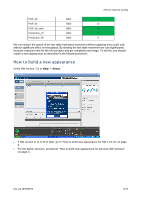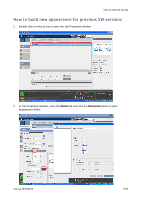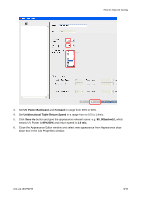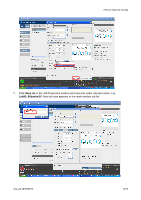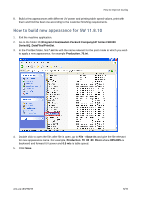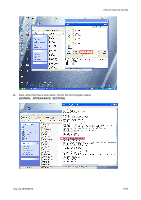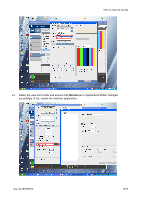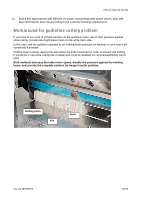HP Scitex FB7600 User Instructions How to Improve curing - Page 6
How to build new appearance for SW 11.8.10
 |
View all HP Scitex FB7600 manuals
Add to My Manuals
Save this manual to your list of manuals |
Page 6 highlights
How to Improve Curing 8. Build a few appearances with different UV power and printing table speed values, print with them and find the best one according to the customer finishing requirements. How to build new appearance for SW 11.8.10 1. Exit the machine application. 2. Go to the folder: C:\Program Files\Hewlett-Packard Company\HP Scitex FB1000 Series\IQ_DataFiles\PrintSet. 3. In the PrintSet folder, find *.ini file with the name relevant for the print mode to which you wish to apply a new appearance, for example Production_70.ini. 4. Double click to open the file; after file is open, go to File ->Save As and give the file relevant for new appearance name. For example, Production_70_80_80_05.ini where 80%/80% is backward and forward UV power and 0.5 m/c is table speed. 5. Click Save. emr_na-c04270233 6/10