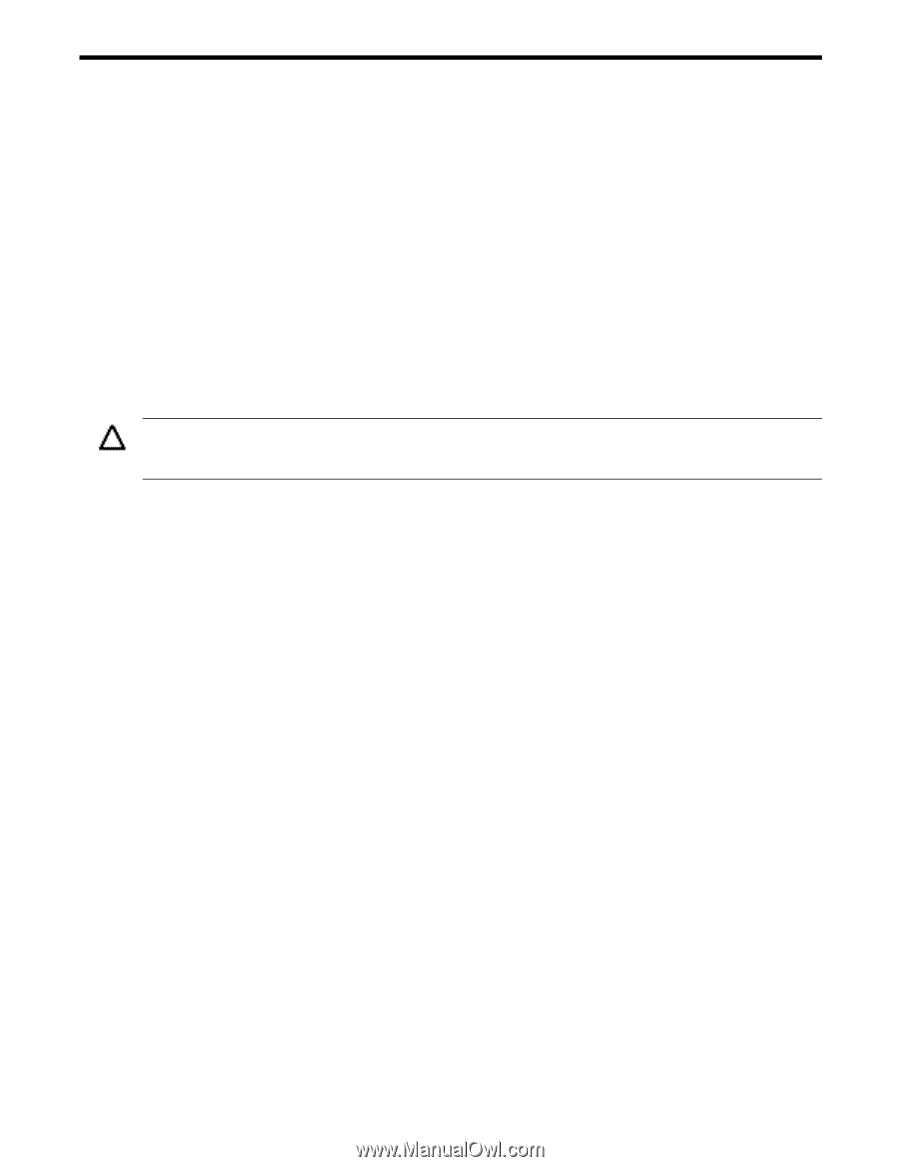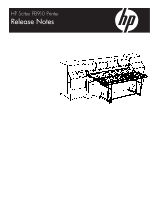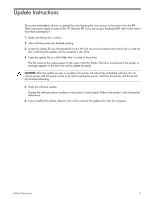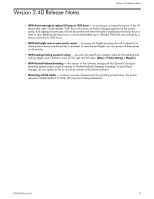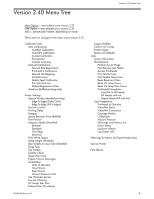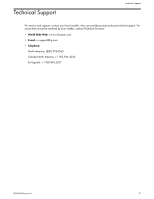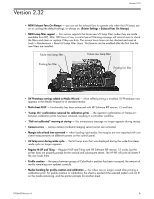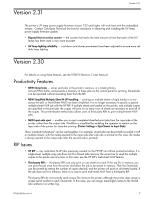HP Scitex FB910 HP Scitex FB910 Printer Series - Release Notes - Page 2
Update Instructions - manual
 |
View all HP Scitex FB910 manuals
Add to My Manuals
Save this manual to your list of manuals |
Page 2 highlights
Update Instructions The printer embedded software is updated by downloading the new version to the printer from the RIP. These instructions apply to users of the HP Software RIP. If you are using a third-party RIP, refer to the instructions that accompany it. 1. Make sure the printer is online. 2. Wait until the printer has finished printing. 3. Locate the update file you downloaded from the HP web site and uncompress the archive file; or load the disc containing the update into the computer's disc drive. 4. Copy the update file to a Hot Folder that is routed to the printer. The file moves to the output queue on the route of the Hot Folder. The file is transferred to the printer. A message appears in the tree view as the update proceeds. CAUTION: After the update process is complete, the printer will reboot the embedded software. Do not remove power with the power switch or by disconnecting the power cord from the printer until the printer has finished rebooting. 5. Verify the software update. Display the software version number on the printer's control panel. Refer to the printer's User Manual for instructions. 6. If you installed the update software from a disc, remove the update disc from the computer. 0706473 Revision A 2