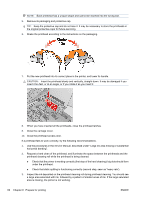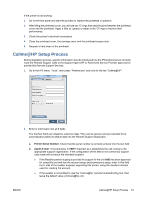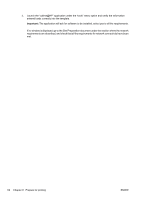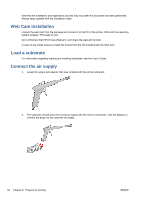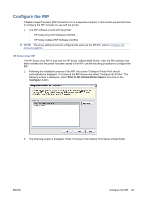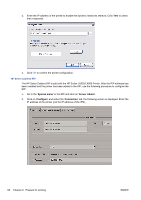HP Scitex LX820 HP Scitex LX850 & LX820 Printer: Installation Guide - Page 69
Con the RIP, HP Scitex Onyx RIP - scitex lx850 printer
 |
View all HP Scitex LX820 manuals
Add to My Manuals
Save this manual to your list of manuals |
Page 69 highlights
Configure the RIP A Raster Image Processor (RIP) should be run on a separate computer, In this section we describe how to configure the RIP correctly for use with the printer. ● The RIP software is sold with the printer: ◦ HP Scitex Onyx RIP Software CQ756A ◦ HP Scitex Caldera RIP Software CQ755A NOTE: The proxy setting should be configured the same as the IPS PC, refer to Configure the proxy on page 57. HP Scitex Onyx RIP The HP Scitex Onyx RIP is sold with the HP Scitex LX820/LX850 Printer. After the RIP software has been installed and the printer has been added to the RIP, use the following procedure to configure the RIP. 1. Following the installation process of the RIP, the screen 'Configure Printer Port' should automatically be displayed. If not launch the RIP-Queue and select 'Configure the Printer'. The following screen is displayed, select 'Print to HP Internal Printer Server' and click on the 'Configure' button. 2. The following screen is displayed. Enter or browse to the Internal Print Server shared folder. ENWW Configure the RIP 65