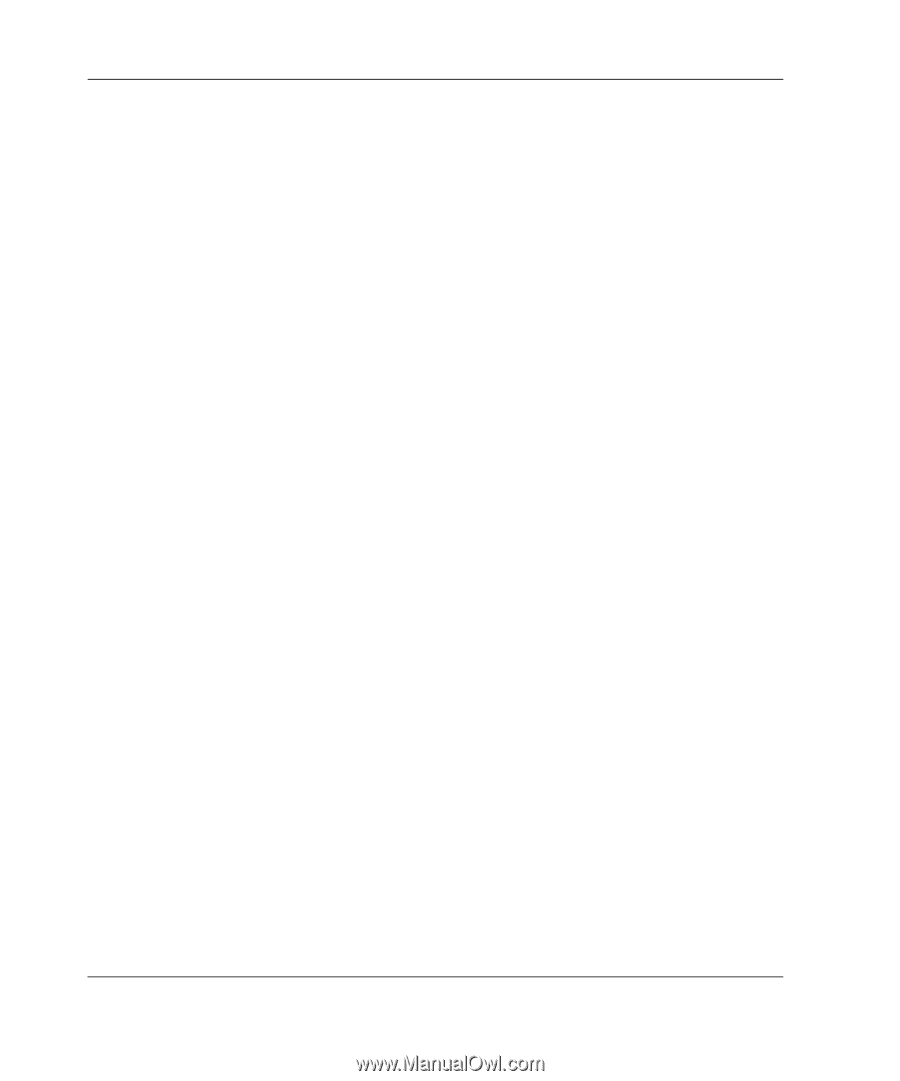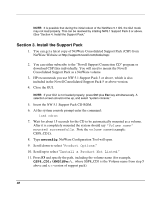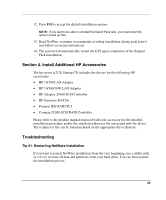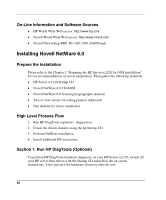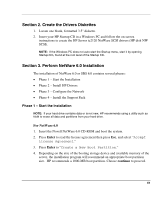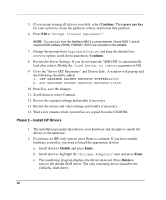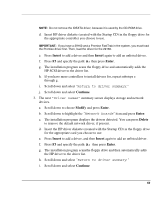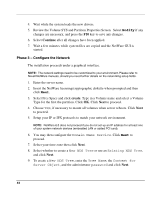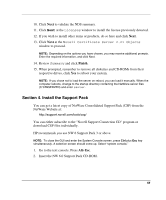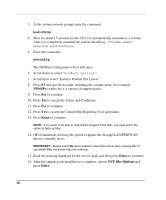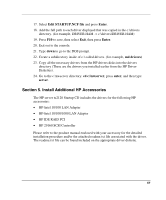HP Server tc2120 HP Server tc2120 Network Operating System - Installation Guid - Page 52
Phase 2 – Install HP Drivers, i. SET MINIMUM PACKET RECEIVE BUFFERS=2500
 |
View all HP Server tc2120 manuals
Add to My Manuals
Save this manual to your list of manuals |
Page 52 highlights
5. If you accept erasing all data on your disk, select Continue. Then press any key for your system to create the partition, reboot, and format that partition. 6. Press F10 to "Accept License Agreement." NOTE: You can boot from the NetWare SBS 6 License diskette. Novell DOS 7 and all required DOS utilities (FDISK, FORMAT, EDIT) are included on the diskette. 7. Change the prompt from Express to Custom, and keep the default New server option; scroll down and choose Continue. 8. Review the Server Settings. If you do not want the "SERVER" to automatically load after reboot, Modify the Load Server at reboot parameter to NO. 9. Go to the "Server SET Parameters" and Choose Edit. A window will pop-up and the following should be added: i. SET MINIMUM PACKET RECEIVE BUFFERS=2500 ii. SET MAXIMUM PACKET RECEIVE BUFFERS=12500 10. Press Esc, save the changes. 11. Scroll down to select Continue. 12. Review the regional settings and modify if necessary. 13. Review the mouse and video settings and modify if necessary. 14. Wait a few minutes while system files are copied from the CD-ROM. Phase 2 - Install HP Drivers 1. The installation program then detects your hardware and attempts to match the drivers to the hardware. 2. If you have an IDE only system, press Enter to continue. If you have another hardware controller, you need to install the appropriate drivers: a. Scroll down to Modify and press Enter. b. Scroll down to highlight the "Storage Adapters" item and press Enter. c. The installation program displays the drivers detected. Press Delete to remove the default SCSI driver. The only remaining driver should be the IDEATA.HAM driver. 52