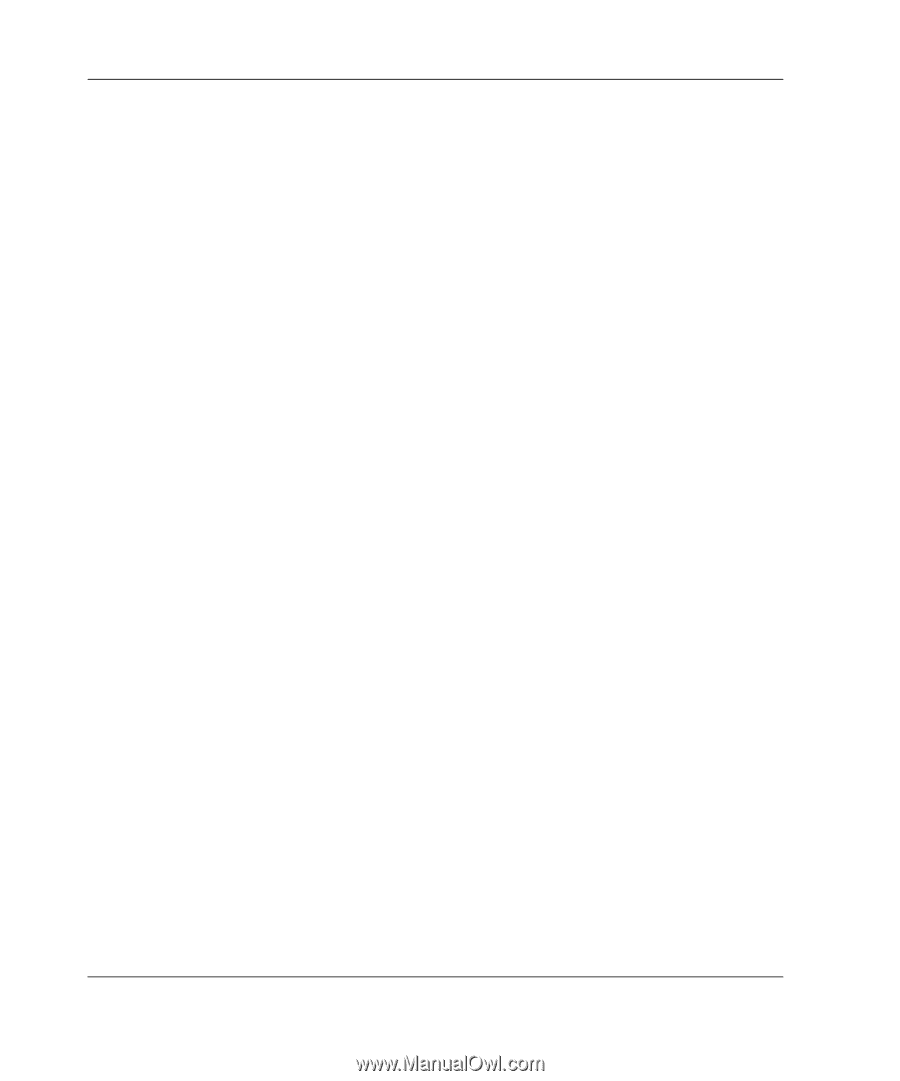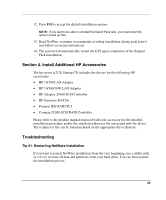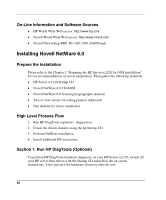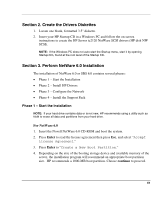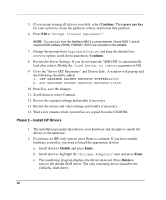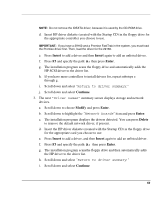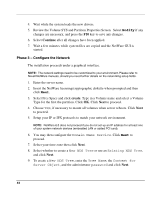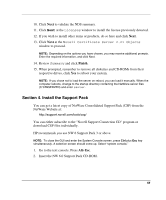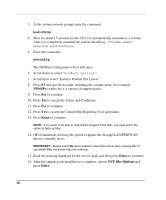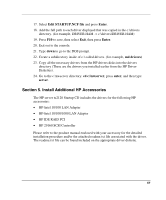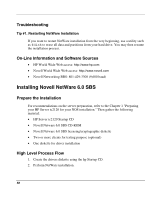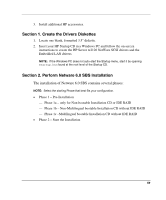HP Server tc2120 HP Server tc2120 Network Operating System - Installation Guid - Page 54
Phase 3 - Con the Network, Continue, create - embedded lan
 |
View all HP Server tc2120 manuals
Add to My Manuals
Save this manual to your list of manuals |
Page 54 highlights
4. Wait while the system loads the new drivers. 5. Review the Volume SYS and Partition Properties Screen. Select Modify if any changes are necessary, and press the F10 key to save any changes. 6. Select Continue after all changes have been applied. 7. Wait a few minutes while system files are copied and the NetWare GUI is started. Phase 3 - Configure the Network The installation proceeds under a graphical interface. NOTE: The network settings need to be customized to your environment. Please refer to Novell NetWare manuals, should you need further details on the networking setup fields. 1. Enter the server name. 2. Insert the NetWare licensing/cryptographic diskette when prompted and then click Next. 3. Select Free Space and click create. Type in a Volume name and select a Volume Type for the first the partition. Click OK. Click Next to proceed. 4. Choose YES, if necessary to mount all volumes when server reboots. Click Next to proceed. 5. Setup your IP or IPX protocols to match your network environment. NOTE: NetWare 6.0 does not proceed if you do not set up an IP address for at least one of your system network devices (embedded LAN or added PCI card). 6. You may then configure the Domain Name Service. Click Next to proceed. 7. Select your time zone then click Next. 8. Select whether to create a New NDS Tree or use an Existing NDS Tree, and click Next. 9. To create a New NDS Tree, enter the Tree Name, the Context for Server Object, and the administrator password and click Next. 54