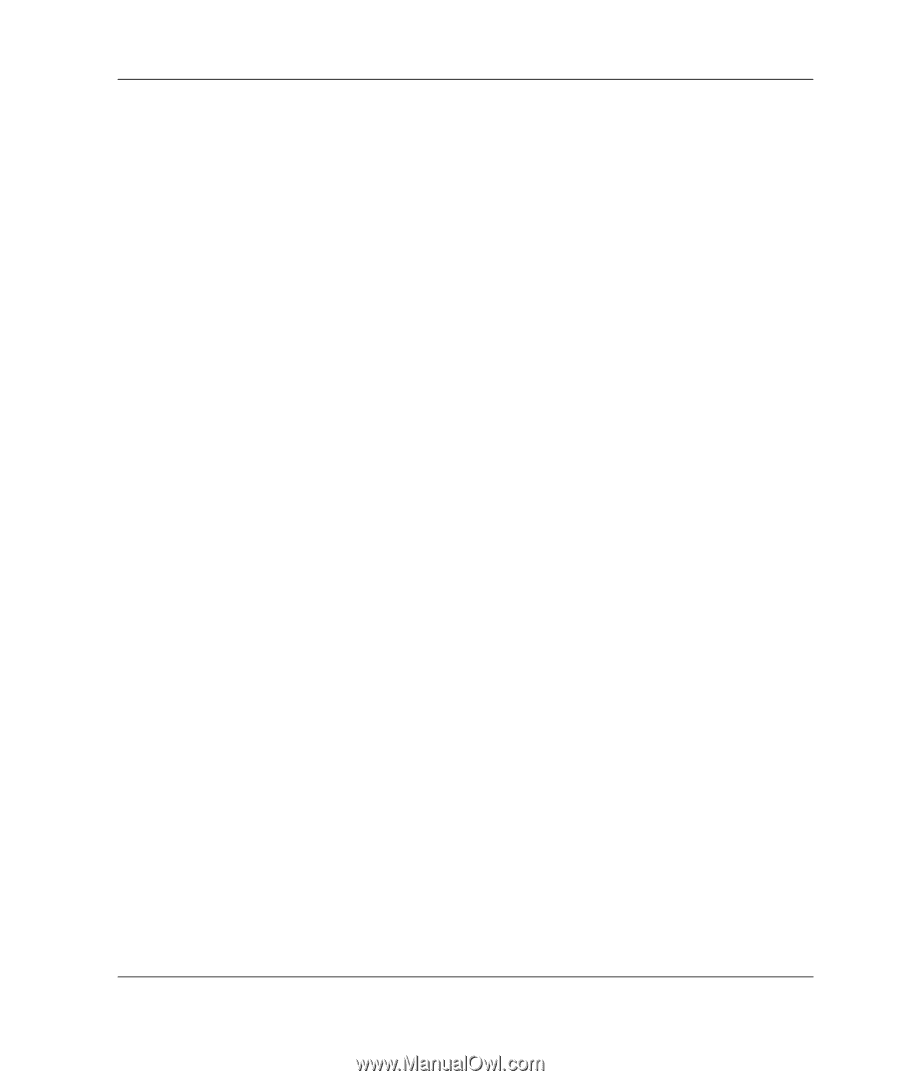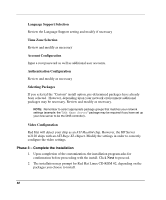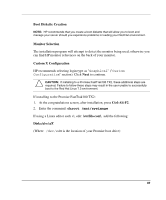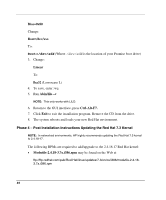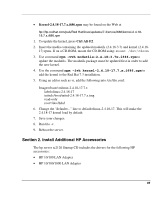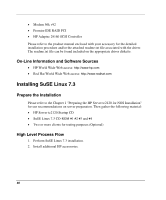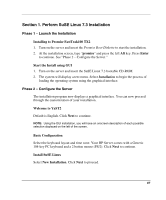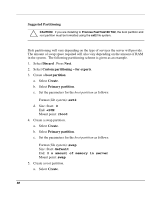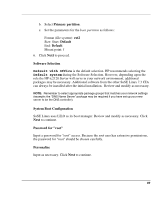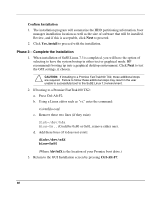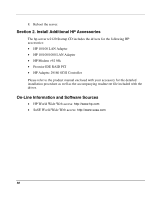HP Server tc2120 HP Server tc2120 Network Operating System - Installation Guid - Page 87
Perform SuSE Linux 7.3 Installation, Phase 1 – Launch the Installation
 |
View all HP Server tc2120 manuals
Add to My Manuals
Save this manual to your list of manuals |
Page 87 highlights
Section 1. Perform SuSE Linux 7.3 Installation Phase 1 - Launch the Installation Installing to Promise FastTrak100 TX2 1. Turn on the server and insert the Promise Boot Diskette to start the installation. 2. At the installation screen, type "promise" and press the left Alt key. Press Enter to continue. See "Phase 2 - Configure the Server." Start the Install using GUI 1. Turn on the server and insert the SuSE Linux 7.3 bootable CD-ROM. 2. The system will display a text menu. Select Installation to begin the process of loading the operating system using the graphical interface. Phase 2 - Configure the Server The installation program now displays a graphical interface. You can now proceed through the customization of your installation. Welcome to YaST2 Default is English. Click Next to continue. NOTE: Using the GUI installation, you will have an onscreen description of each possible selection displayed on the left of the screen. Basic Configuration Select the keyboard layout and time zone. Your HP Server comes with a Generic 104-key PC keyboard and a 2 button mouse (PS/2). Click Next to continue. Install SuSE Linux Select New Installation. Click Next to proceed. 87