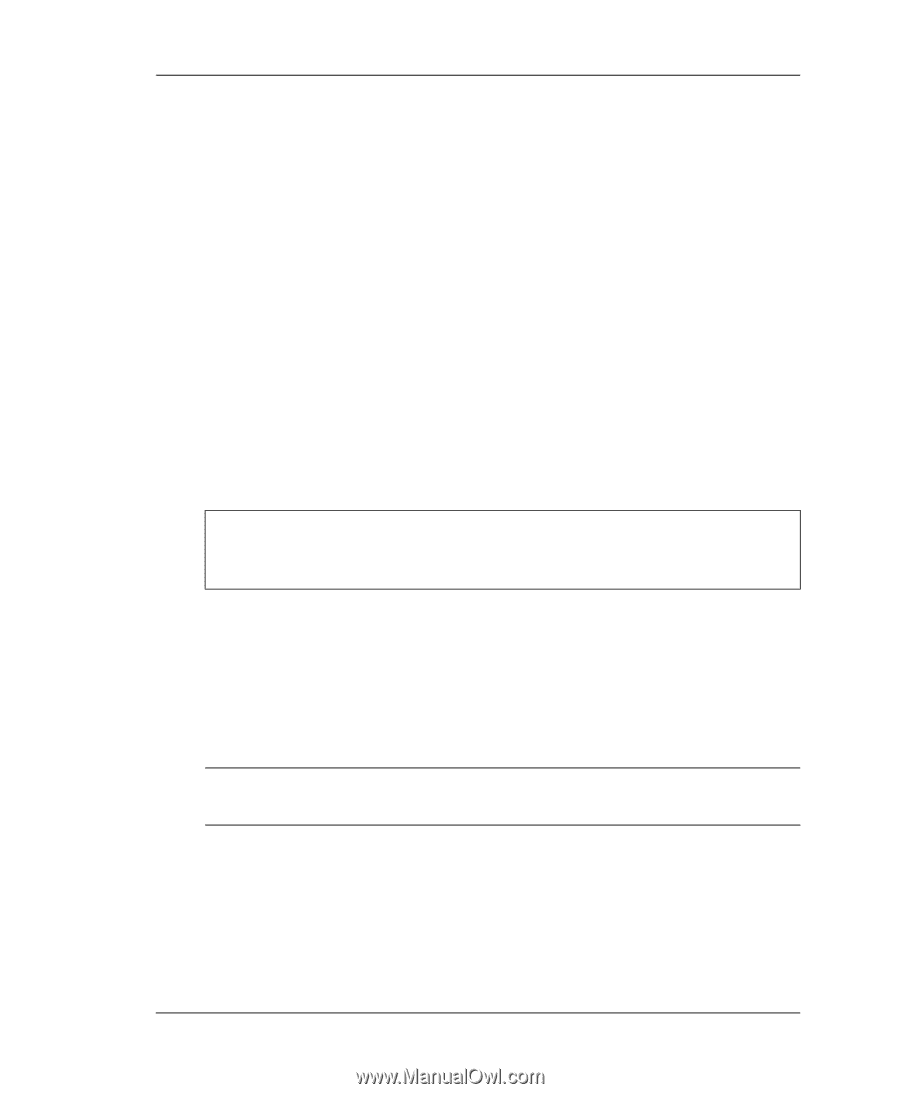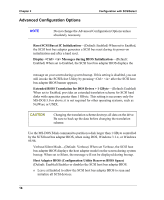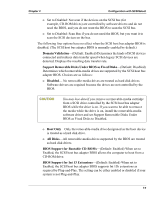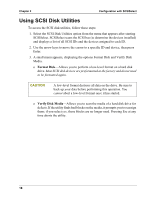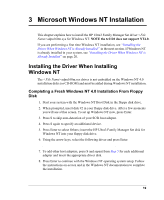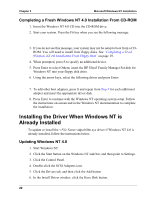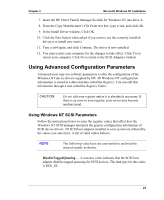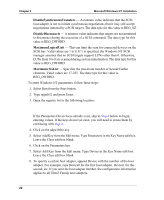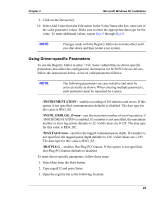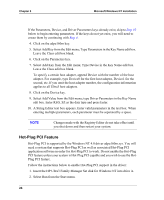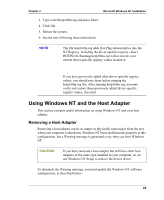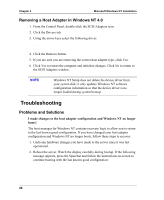HP Server tc2120 HP Server Ultra 3 SCSI Host Bus Adapter Installation and Conf - Page 27
Using Advanced Configuration Parameters, Using Windows NT SCSI Parameters
 |
View all HP Server tc2120 manuals
Add to My Manuals
Save this manual to your list of manuals |
Page 27 highlights
Chapter 3 Microsoft Windows NT Installation 7. Insert the HP Ultra3 Family Manager Set disk for Windows NT into drive A. 8. From the Copy Manufacturer's File From text box, type a:\nt4, and click OK. 9. In the Install Driver window, Click OK. 10. Click the New button when asked if you want to use the currently installed driver(s) or install new one(s). 11. Type a:\nt4 again, and click Continue. The driver is now installed. 12. You must restart your computer for the changes to take effect. Click Yes to restart your computer. Click No to return to the SCSI Adapters window. Using Advanced Configuration Parameters Advanced users may use software parameters to alter the configuration of the Windows NT device drivers supplied by HP. All Windows NT configuration information is stored in a data structure called the Registry. You can edit this information through a tool called the Registry Editor. CAUTION Do not edit your registry unless it is absolutely necessary. If there is an error in your registry, your server may become nonfunctional. Using Windows NT SCSI Parameters Follow the instructions below to enter the registry values that affect how the Windows NT SCSI manager interprets the generic configuration information of SCSI device drivers. All SCSI host adapters installed in your system are affected by the values you enter here. A list of valid values follows: NOTE The following value keys are case-sensitive and must be entered exactly as shown. • DisableTaggedQueuing - A nonzero value indicates that the SCSI host adapter disables tagged queueing for SCSI devices. The data type for this value is REG_SZ. 21