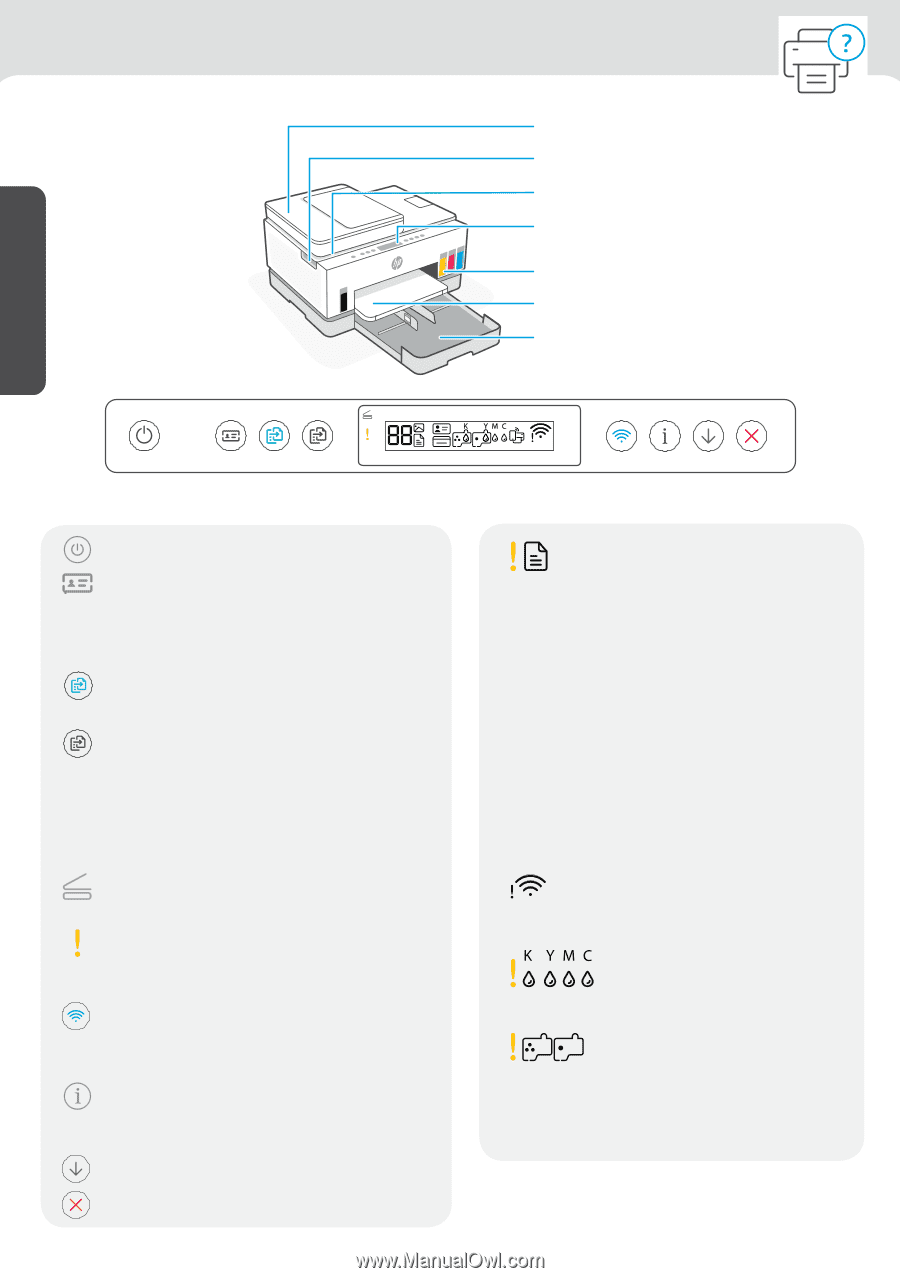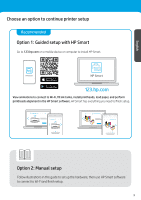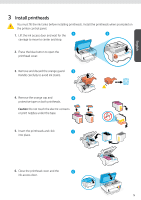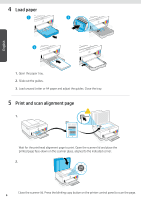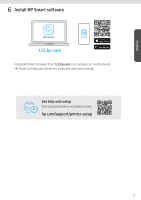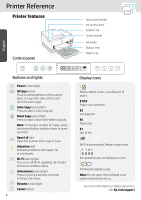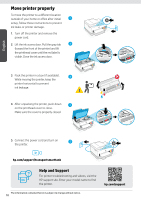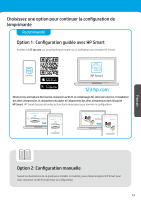HP Smart Tank 7300 Setup Poster_Reference Guide - Page 8
Printer Reference
 |
View all HP Smart Tank 7300 manuals
Add to My Manuals
Save this manual to your list of manuals |
Page 8 highlights
English Printer Reference Printer features Control panel 1 2 Buttons and lights Power button/light ID Copy button Place a card anywhere on the scanner glass to copy both sides of the card onto the same page. Color Copy button/light Press to start a color copy job. Black Copy button/light Press to start a black-and-white copy job. Note: To increase number of copies, press the desired button multiple times or press and hold. Open Lid light Open the scanner lid to copy or scan. Attention light Indicates problems with paper, ink, or printheads. Wi-Fi button/light Turn on or off Wi-Fi capability. Wi-Fi light shows the wireless status. Information button/light Press to print a summary of printer settings and status. Resume button/light Cancel button 8 Document feeder Ink access door Scanner lid Control panel Ink tanks Output tray Paper tray Display icons Media related issues, including out of paper. E1/E2 Paper size mismatch. E3 Carriage jam. E4 Paper jam. E7 Out of ink. Wi-Fi is disconnected. Restart setup mode. Ink related issues, including low on ink. Printheads related issues. Note: Do not open the printhead cover unless instructed to do so. For more information on lights and errors, visit hp.com/support