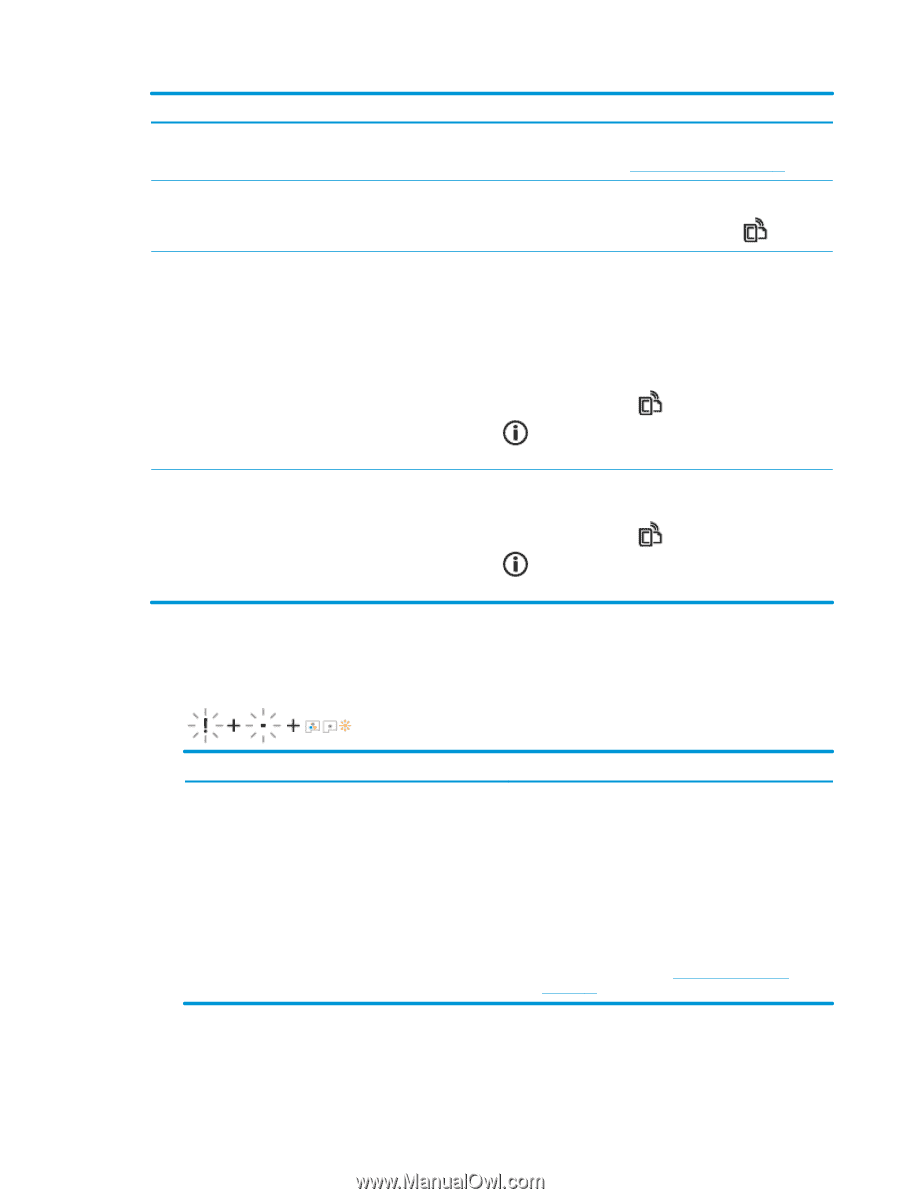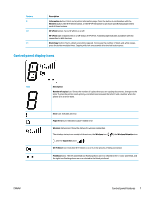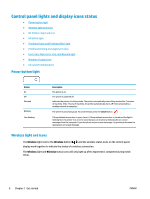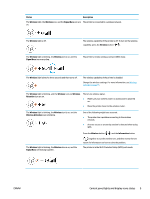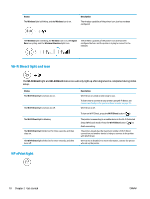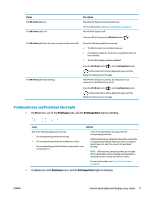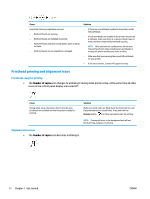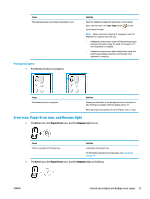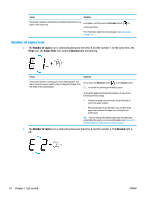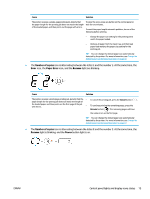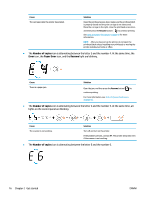HP Smart Tank Wireless 450 User Guide - Page 18
Printhead icons and Printhead Alert light, Error, Printhead, Printhead Alert
 |
View all HP Smart Tank Wireless 450 manuals
Add to My Manuals
Save this manual to your list of manuals |
Page 18 highlights
Status The HP ePrint light is on. The HP ePrint light is off. Description The HP ePrint feature is on and ready to use. For more information, see Print with HP ePrint on page 45. The HP ePrint feature is off. To turn on HP ePrint, press the HP ePrint button ( ). The HP ePrint light blinks for three seconds, and then turns off. One of the following might have occurred. ● The Web Services have not been setup up. ● A mandatory update for the printer is available but has not been installed. ● The HP ePrint feature has been disabled. The HP ePrint light keeps blinking. Press the HP ePrint button ( ) and the Information button ( ) at the same time to print a diagnostic page, and then follow the instructions on the page. The HP ePrint feature is turned on, but the printer is not connected to the Web Services server. Press the HP ePrint button ( ) and the Information button ( ) at the same time to print a diagnostic page, and then follow the instructions on the page. Printhead icons and Printhead Alert light ● The Error icon, one of the Printhead icons, and the Printhead Alert light are blinking. Cause Solution One of the following might have occurred. - - The corresponding printhead is missing. - - The corresponding printhead is installed incorrectly. - The corresponding printhead still has orange plastic tape or the plug on it. If one of the printheads is missing, insert the corresponding printhead. If both printheads are installed in the printer, remove the corresponding printhead, make sure there is no plug or plastic tape on it, and then reinsert the printhead securely. NOTE: After you have set up the printer, do not open the printhead latch unless installing new printheads or moving the printer outside your home or office. For more information, see Fix printhead problems on page 89. ● The Error icon, both Printhead icons, and the Printhead Alert light are blinking. ENWW Control panel lights and display icons status 11