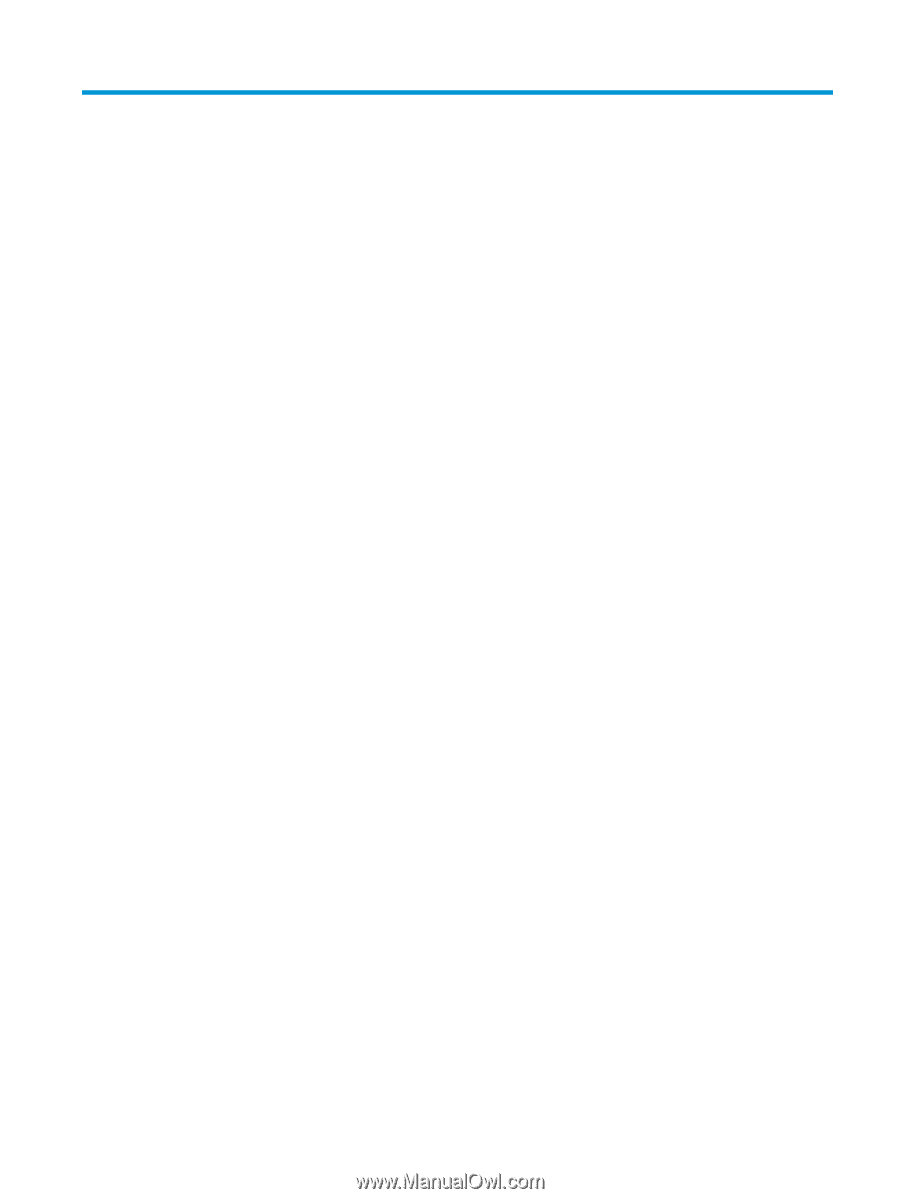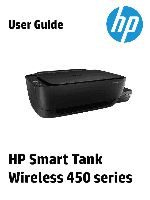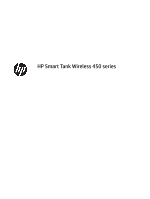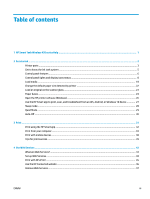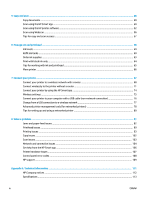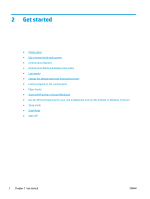Table of contents
1
HP Smart Tank Wireless 450 series Help
..........................................................................................................
1
2
Get started
....................................................................................................................................................
2
Printer parts
...........................................................................................................................................................
3
Get to know the ink tank system
...........................................................................................................................
5
Control panel features
...........................................................................................................................................
6
Control panel lights and display icons status
.......................................................................................................
8
Load media
..........................................................................................................................................................
18
Change the default paper size detected by printer
.............................................................................................
22
Load an original on the scanner glass
.................................................................................................................
23
Paper basics
.........................................................................................................................................................
24
Open the HP printer software (Windows)
............................................................................................................
26
Use the HP Smart app to print, scan, and troubleshoot from an iOS, Android, or Windows 10 device
.............
27
Sleep mode
..........................................................................................................................................................
28
Quiet Mode
...........................................................................................................................................................
29
Auto-Off
...............................................................................................................................................................
30
3
Print
...........................................................................................................................................................
31
Print using the HP Smart app
..............................................................................................................................
32
Print from your computer
....................................................................................................................................
33
Print with mobile devices
....................................................................................................................................
38
Tips for print success
...........................................................................................................................................
39
4
Use Web Services
.........................................................................................................................................
42
What are Web Services?
.......................................................................................................................................
43
Set up Web Services
.............................................................................................................................................
44
Print with HP ePrint
.............................................................................................................................................
45
Use the HP Connected website
............................................................................................................................
46
Remove Web Services
..........................................................................................................................................
47
ENWW
iii