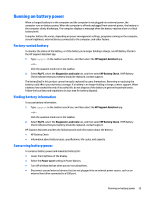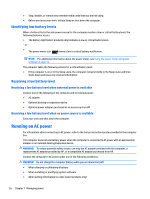HP Spectre 12-a000 User Guide - Page 40
One-finger slide (touch screen only), Using the keyboard and optional mouse
 |
View all HP Spectre 12-a000 manuals
Add to My Manuals
Save this manual to your list of manuals |
Page 40 highlights
One-finger slide (touch screen only) Use the one-finger slide to pan or scroll through lists and pages, or to move an object. ● To scroll across the screen, lightly slide one finger across the screen in the direction you want to move. ● To move an object, press and hold your finger on an object, and then drag your finger to move the object. Using the keyboard and optional mouse The keyboard and mouse allow you to type, select items, scroll and to perform the same functions as you do using touch gestures. The keyboard also allows you to use action keys and key combinations to perform specific functions. TIP: The Windows key on a keyboard allows you to quickly return to the Start screen from an open app or the Windows desktop. Press the button or key again to return to the previous screen. NOTE: Depending on the country or region, your keyboard may have different keys and keyboard functions than those discussed in this section. Using a tablet pen (select products only) You can use the pen directly on the tablet. For details about using the pen, refer to the instructions included with the pen. 32 Chapter 6 Navigating the screen