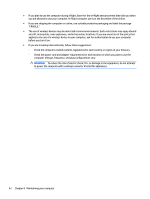HP Spectre 12-a000 User Guide - Page 52
Setting Setup Utility (BIOS) passwords, Using Internet security software, Using antivirus software
 |
View all HP Spectre 12-a000 manuals
Add to My Manuals
Save this manual to your list of manuals |
Page 52 highlights
Setting Setup Utility (BIOS) passwords Password Administrator password Power-on password Function ● Must be entered each time you access Setup Utility (BIOS). ● If you forget your administrator password, you cannot access Setup Utility (BIOS). ● Must be entered each time you turn on or restart the computer. ● If you forget your power-on password, you cannot turn on or restart the computer. To set, change, or delete an administrator or power-on password in Setup Utility (BIOS): CAUTION: Use extreme care when making changes in Setup Utility (BIOS). Errors can prevent the computer from operating properly. NOTE: To start Setup Utility, your computer must be in notebook mode and you must use the keyboard attached to your notebook. The on-screen keyboard, which displays in tablet mode, cannot access Setup Utility. 1. Start Setup Utility (BIOS): ● Computers or tablets with keyboards: ▲ Turn on or restart the computer, quickly press esc, and then press f10. ● Tablets without keyboards: 1. Turn on or restart the tablet, and then quickly hold down the volume up button. 2. Tap f10. 2. Select Security, and then follow the on-screen instructions. Your changes take effect when the computer restarts. Using Internet security software When you use your computer to access email, a network, or the Internet, you potentially expose your computer to computer viruses, spyware, and other online threats. To help protect your computer, Internet security software that includes antivirus and firewall features may be preinstalled on your computer as a trial offer. To provide ongoing protection against newly discovered viruses and other security risks, security software must be kept up to date. It is strongly recommended that you upgrade the security software trial offer or purchase the software of your choice in order to fully protect your computer. Using antivirus software Computer viruses can disable programs, utilities, or the operating system, or cause them to function abnormally. Antivirus software can detect most viruses, destroy them, and in most cases, repair any damage they have caused. To provide ongoing protection against newly discovered viruses, antivirus software must be kept up to date. An antivirus program may be preinstalled on your computer. It is strongly recommended that you use the antivirus program of your choice in order to fully protect your computer. 44 Chapter 9 Securing your computer and information