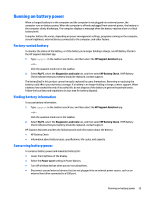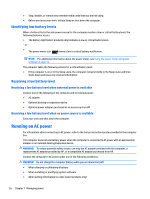HP Spectre 12-a000 User Guide - Page 44
Identifying low battery levels, Resolving a low battery level
 |
View all HP Spectre 12-a000 manuals
Add to My Manuals
Save this manual to your list of manuals |
Page 44 highlights
● Stop, disable, or remove any external media cards that you are not using. ● Before you leave your work, initiate Sleep or shut down the computer. Identifying low battery levels When a battery that is the sole power source for the computer reaches a low or critical battery level, the following behavior occurs: ● The battery light (select products only) indicates a low or critical battery level. - or - ● The power meter icon shows a low or critical battery notification. NOTE: For additional information about the power meter, see Using the power meter and power settings on page 34. The computer takes the following actions for a critical battery level: ● If the computer is on or in the Sleep state, the computer remains briefly in the Sleep state and then shuts down and loses any unsaved information. Resolving a low battery level Resolving a low battery level when external power is available Connect one of the following to the computer and to external power: ● AC adapter ● Optional docking or expansion device ● Optional power adapter purchased as an accessory from HP Resolving a low battery level when no power source is available Save your work and shut down the computer. Running on AC power For information about connecting to AC power, refer to the Setup Instructions poster provided in the computer box. The computer does not use battery power when the computer is connected to AC power with an approved AC adapter or an optional docking/expansion device. WARNING! To reduce potential safety issues, use only the AC adapter provided with the computer, a replacement AC adapter provided by HP, or a compatible AC adapter purchased from HP. Connect the computer to AC power under any of the following conditions: WARNING! Do not charge the computer battery while you are aboard aircraft. ● When charging or calibrating a battery ● When installing or modifying system software ● When writing information to a disc (select products only) 36 Chapter 7 Managing power