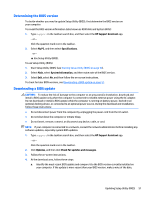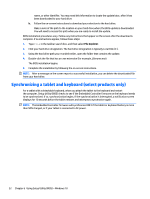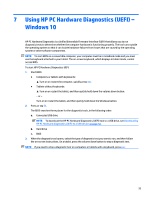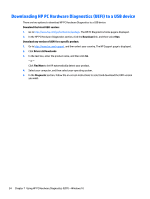HP Spectre 13-4200 Spectre x360 Convertible PC model numbers 13-4000 through 4 - Page 63
Using Setup Utility (BIOS) – Windows 8, Starting Setup Utility (BIOS), Updating the BIOS
 |
View all HP Spectre 13-4200 manuals
Add to My Manuals
Save this manual to your list of manuals |
Page 63 highlights
8 Using Setup Utility (BIOS) - Windows 8 Setup Utility, or Basic Input/Output System (BIOS), controls communication between all the input and output devices on the system (such as disk drives, display, keyboard, mouse, and printer). Setup Utility (BIOS) includes settings for the types of devices installed, the startup sequence of the computer, and the amount of system and extended memory. NOTE: To start the Setup Utility, your computer must be in notebook mode and you must use the keyboard attached to your notebook. The on-screen keyboard which displays in tablet mode cannot access the Setup Utility. Starting Setup Utility (BIOS) CAUTION: Use extreme care when making changes in Setup Utility (BIOS). Errors can prevent the computer from operating properly. ▲ Turn on or restart the computer, quickly press esc, and then press f10. Updating the BIOS Updated versions of the BIOS may be available on the HP website. Most BIOS updates on the HP website are packaged in compressed files called SoftPaqs. Some download packages contain a file named Readme.txt, which contains information regarding installing and troubleshooting the file. Determining the BIOS version To determine whether available BIOS updates contain later BIOS versions than the one currently installed on the computer, you need to know the version of the system BIOS that is installed. BIOS version information (also known as ROM date and System BIOS) can be revealed from the Start screen by typing support, selecting the HP Support Assistant app, and then selecting System Information, or by using Setup Utility (BIOS). 1. Start Setup Utility (BIOS) (see Starting Setup Utility (BIOS) on page 55). 2. Select Main, and then make note of your BIOS version. 3. Select Exit, select Exit Discarding Changes, and then follow the on-screen instructions. Starting Setup Utility (BIOS) 55