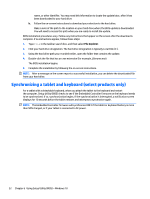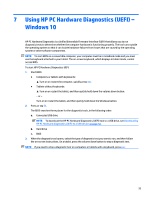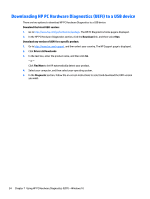HP Spectre 13-4200 Spectre x360 Convertible PC model numbers 13-4000 through 4 - Page 65
Using HP PC Hardware Diagnostics (UEFI) – Windows 8
 |
View all HP Spectre 13-4200 manuals
Add to My Manuals
Save this manual to your list of manuals |
Page 65 highlights
9 Using HP PC Hardware Diagnostics (UEFI) - Windows 8 HP PC Hardware Diagnostics is a Unified Extensible Firmware Interface (UEFI) that allows you to run diagnostic tests to determine whether the computer hardware is functioning properly. The tool runs outside the operating system so that it can isolate hardware failures from issues that are caused by the operating system or other software components. NOTE: To start the Setup Utility, your computer must be in notebook mode and you must use the keyboard attached to your notebook. The on-screen keyboard which displays in tablet mode cannot access the Setup Utility. To start HP PC Hardware Diagnostics (UEFI): 1. Start Setup Utility, by turning on or restarting the computer, and then quickly pressing the esc key. 2. Press or tap f2. The BIOS searches 3 places for the diagnostic tools, in the following order: a. Connected USB drive NOTE: To download the HP PC Hardware Diagnostics (UEFI) tool to a USB drive, see Downloading HP PC Hardware Diagnostics (UEFI) to a USB device on page 58. b. Hard drive c. BIOS 3. When the diagnostic tool opens, use the keyboard arrow keys to select the type of diagnostic test you want to run, and then follow the on-screen instructions. NOTE: If you need to stop a diagnostic test, press the esc key. 57