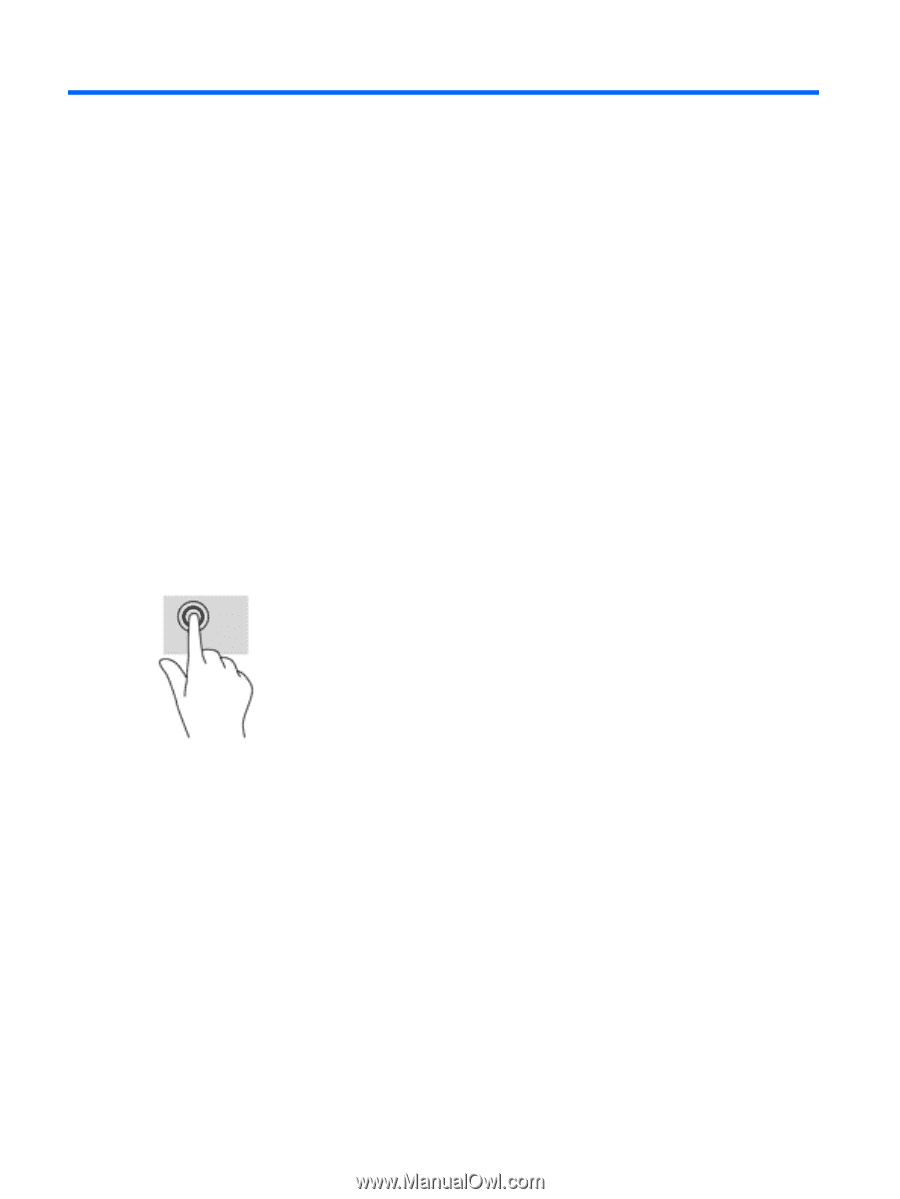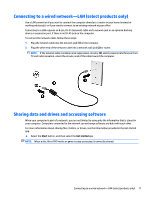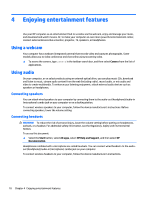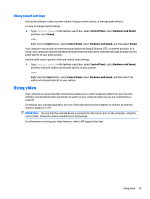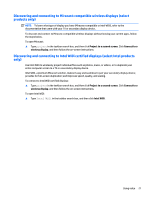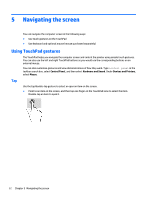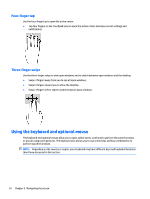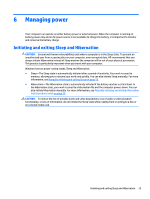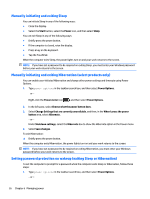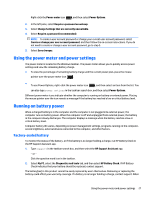HP Spectre 13-v100 User Guide - Page 32
Navigating the screen, Using TouchPad gestures, Tap, taskbar search box, select
 |
View all HP Spectre 13-v100 manuals
Add to My Manuals
Save this manual to your list of manuals |
Page 32 highlights
5 Navigating the screen You can navigate the computer screen in the following ways: ● Use touch gestures on the TouchPad ● Use keyboard and optional mouse (mouse purchased separately) Using TouchPad gestures Tap The TouchPad helps you navigate the computer screen and control the pointer using simple touch gestures. You can also use the left and right TouchPad buttons as you would use the corresponding buttons on an external mouse. You can also customize gestures and view demonstrations of how they work. Type control panel in the taskbar search box, select Control Panel, and then select Hardware and Sound. Under Devices and Printers, select Mouse. Use the tap/double-tap gesture to select or open an item on the screen. ● Point to an item on the screen, and then tap one finger on the TouchPad zone to select the item. Double-tap an item to open it. 22 Chapter 5 Navigating the screen