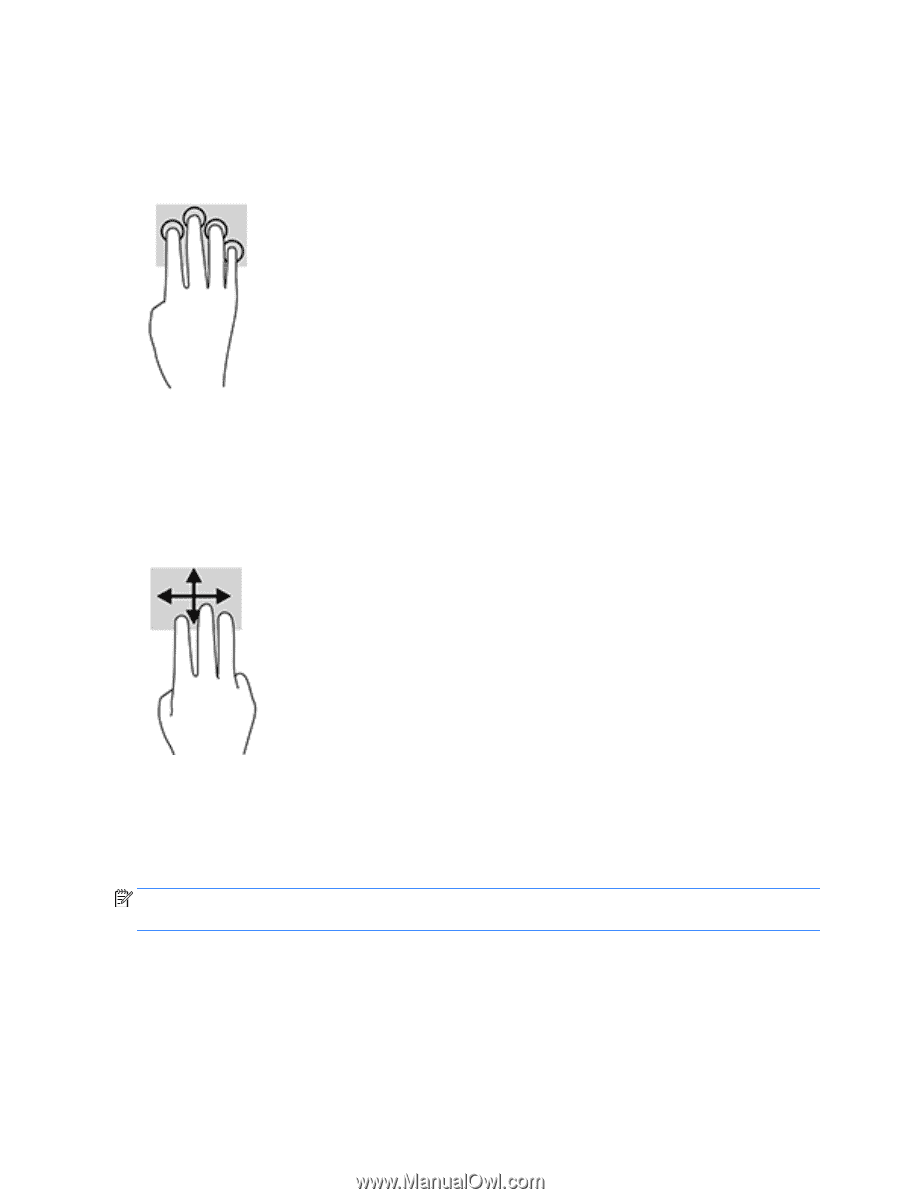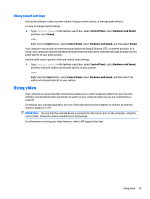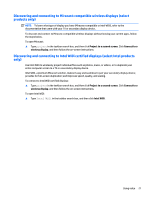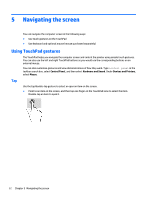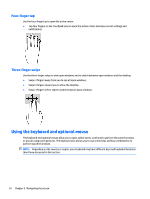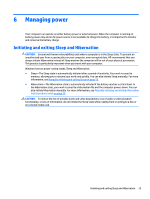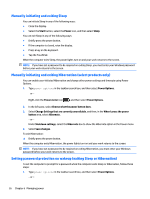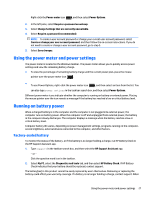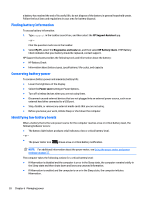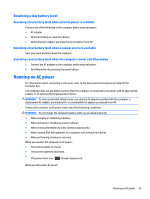HP Spectre 13-v100 User Guide - Page 34
Four-finger tap, Three-finger swipe, Using the keyboard and optional mouse
 |
View all HP Spectre 13-v100 manuals
Add to My Manuals
Save this manual to your list of manuals |
Page 34 highlights
Four-finger tap Use the four-finger tap to open the action center. ● Tap four fingers on the Touchpad zone to open the action center and view current settings and notifications. Three-finger swipe Use the three-finger swipe to view open windows and to switch between open windows and the desktop. ● Swipe 3 fingers away from you to see all open windows. ● Swipe 3 fingers toward you to show the desktop. ● Swipe 3 fingers left or right to switch between open windows. Using the keyboard and optional mouse The keyboard and optional mouse allow you to type, select items, scroll and to perform the same functions as you do using touch gestures. The keyboard also allows you to use action keys and key combinations to perform specific functions. NOTE: Depending on the country or region, your keyboard may have different keys and keyboard functions than those discussed in this section. 24 Chapter 5 Navigating the screen