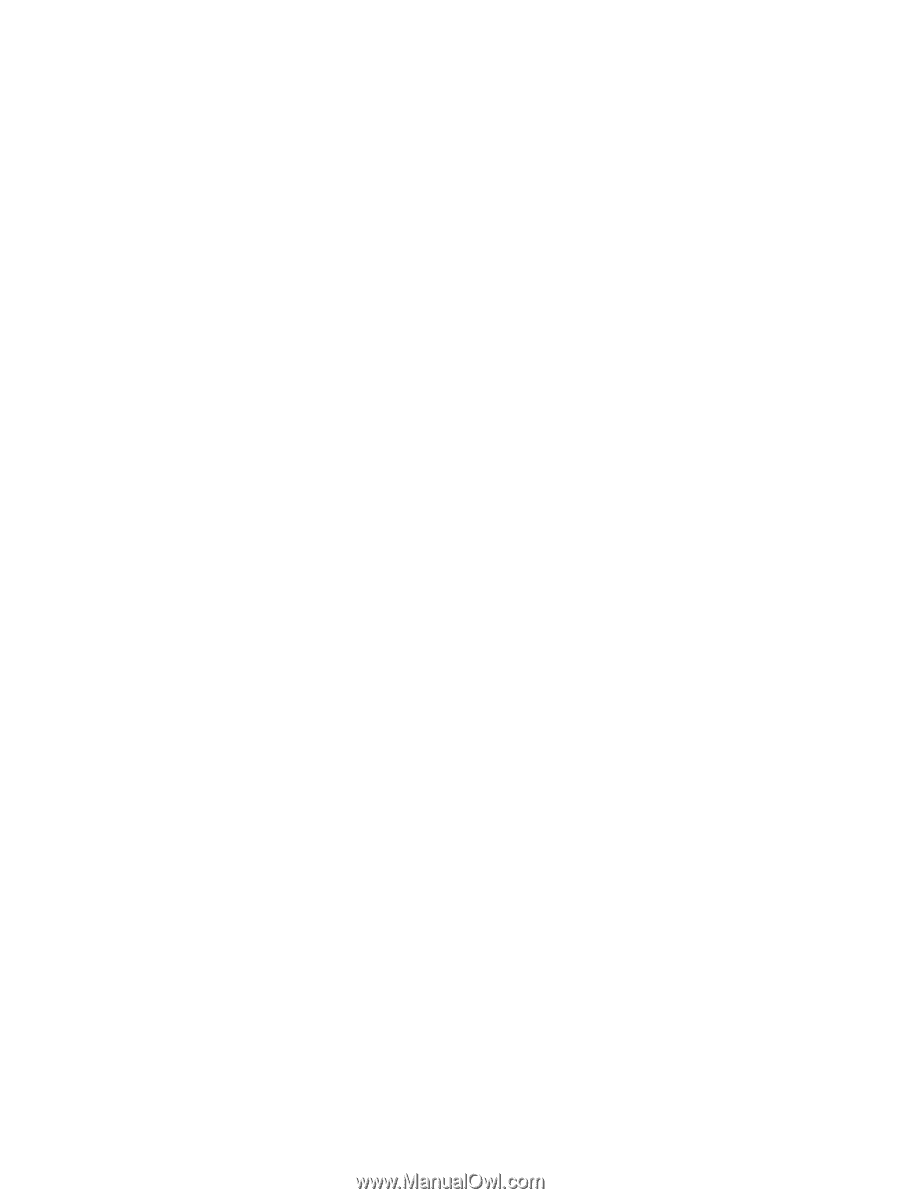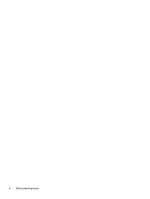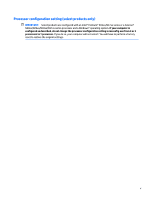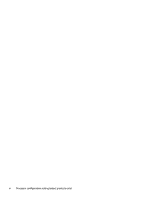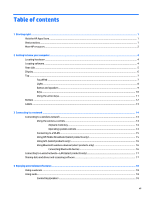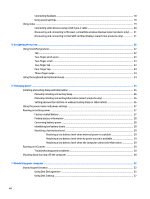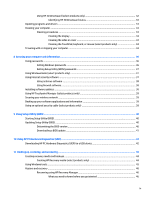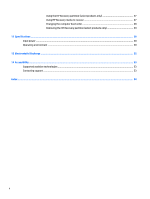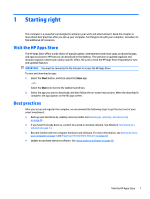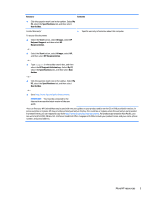Connecting headsets
.........................................................................................................................
18
Using sound settings
.........................................................................................................................
19
Using video
..........................................................................................................................................................
19
Connecting video devices using a USB Type-C cable
........................................................................
20
Discovering and connecting to Miracast-compatible wireless displays (select products only)
.....
21
Discovering and connecting to Intel WiDi certified displays (select Intel products only)
...............
21
5
Navigating the screen
..................................................................................................................................
22
Using TouchPad gestures
....................................................................................................................................
22
Tap
.....................................................................................................................................................
22
Two-finger pinch zoom
.....................................................................................................................
23
Two-finger scroll
...............................................................................................................................
23
Two-finger tap
..................................................................................................................................
23
Four-finger tap
..................................................................................................................................
24
Three-finger swipe
............................................................................................................................
24
Using the keyboard and optional mouse
............................................................................................................
24
6
Managing power
..........................................................................................................................................
25
Initiating and exiting Sleep and Hibernation
......................................................................................................
25
Manually initiating and exiting Sleep
................................................................................................
26
Manually initiating and exiting Hibernation (select products only)
.................................................
26
Setting password protection on wakeup (exiting Sleep or Hibernation)
.........................................
26
Using the power meter and power settings
........................................................................................................
27
Running on battery power
...................................................................................................................................
27
Factory-sealed battery
.....................................................................................................................
27
Finding battery information
..............................................................................................................
28
Conserving battery power
.................................................................................................................
28
Identifying low battery levels
...........................................................................................................
28
Resolving a low battery level
............................................................................................................
29
Resolving a low battery level when external power is available
..................................
29
Resolving a low battery level when no power source is available
................................
29
Resolving a low battery level when the computer cannot exit Hibernation
.................
29
Running on AC power
...........................................................................................................................................
29
Troubleshooting power problems
....................................................................................................
30
Shutting down (turning off) the computer
.........................................................................................................
30
7
Maintaining your computer
..........................................................................................................................
32
Improving performance
.......................................................................................................................................
32
Using Disk Defragmenter
..................................................................................................................
32
Using Disk Cleanup
............................................................................................................................
32
viii