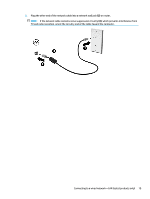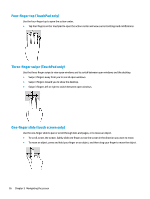HP Spectre 13-w000 User Guide - Page 32
Connecting video devices using a USB Type-C cable, Appearance and Personalization
 |
View all HP Spectre 13-w000 manuals
Add to My Manuals
Save this manual to your list of manuals |
Page 32 highlights
Connecting video devices using a USB Type-C cable NOTE: To connect a USB Type-C device to your computer, you need a USB Type-C cable, purchased separately. To see video or high-resolution display output on an external device, connect the device according to the following instructions: 1. Connect one end of the USB Type-C cable to the USB Type-C port on the computer. 2. Connect the other end of the cable to the external device. 3. Press f4 to alternate the computer screen image between 4 display states. ● PC screen only: View the screen image on the computer only. ● Duplicate: View the screen image simultaneously on both the computer and external device. ● Extend: View the screen image extended across both the computer and external device. ● Second screen only: View the screen image on the external device only. Each time you press f4 the display state changes. NOTE: For best results, especially if you choose the "Extend" option, increase the screen resolution of the external device, as follows. Type control panel in the taskbar search box, select Control Panel, and then select Appearance and Personalization. Under Display, select Adjust resolution or Make text and other items larger or smaller. 22 Chapter 4 Enjoying entertainment features