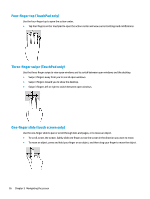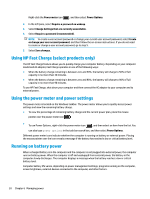HP Spectre 13-w000 User Guide - Page 37
Using the keyboard and optional mouse, Using the on-screen keyboard (select models only)
 |
View all HP Spectre 13-w000 manuals
Add to My Manuals
Save this manual to your list of manuals |
Page 37 highlights
Using the keyboard and optional mouse The keyboard and optional mouse allow you to type, select items, scroll, and perform the same functions as you do using touch gestures. The keyboard also allows you to use action keys and key combinations to perform specific functions. NOTE: Depending on the country or region, your keyboard may have different keys and keyboard functions than those discussed in this section. Using the on-screen keyboard (select models only) The computer has an on-screen keyboard that is displayed when you are in tablet mode. 1. To display the on-screen keyboard, tap the keyboard icon in the notification area, at the far right of the taskbar. 2. Begin typing. To access settings for the on-screen keyboard, type control panel in the taskbar search box, select Control Panel, select Devices and Printers, and then select Typing. NOTE: Action keys do not display or function on the on-screen keyboard. NOTE: Suggested words may be displayed above the on-screen keyboard. Tap a word to select it. Using the keyboard and optional mouse 27