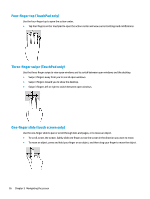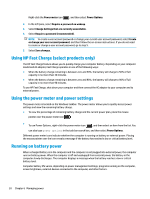HP Spectre 13-w000 User Guide - Page 41
Factory-sealed battery, Finding battery information, Conserving battery power
 |
View all HP Spectre 13-w000 manuals
Add to My Manuals
Save this manual to your list of manuals |
Page 41 highlights
Factory-sealed battery To monitor the status of the battery, or if the battery is no longer holding a charge, run HP Battery Check in the HP Support Assistant app. 1. Type support in the taskbar search box, and then select the HP Support Assistant app. - or - Click the question mark icon in the taskbar. 2. Select My PC, select the Diagnostics and tools tab, and then select HP Battery Check. If HP Battery Check indicates that your battery should be replaced, contact support. The battery[ies] in this product cannot be easily replaced by users themselves. Removing or replacing the battery could affect your warranty coverage. If a battery is no longer holding a charge, contact support. When a battery has reached the end of its useful life, do not dispose of the battery in general household waste. Follow the local laws and regulations in your area for battery disposal. Finding battery information To access battery information: 1. Type support in the taskbar search box, and then select the HP Support Assistant app. - or - Click the question mark icon in the taskbar. 2. Select My PC, select the Diagnostics and tools tab, and then select HP Battery Check. If HP Battery Check indicates that your battery should be replaced, contact support. HP Support Assistant provides the following tools and information about the battery: ● HP Battery Check ● Information about battery types, specifications, life cycles, and capacity Conserving battery power To conserve battery power and maximize battery life: ● Lower the brightness of the display. ● Select the Power saver setting in Power Options. ● Turn off wireless devices when you are not using them. ● Disconnect unused external devices that are not plugged into an external power source, such as an external hard drive connected to a USB port. ● Stop, disable, or remove any external media cards that you are not using. ● Before you leave your work, initiate Sleep or shut down the computer. Identifying low battery levels When a battery that is the sole power source for the computer reaches a low or critical battery level, the following behavior occurs: ● The battery light (select products only) indicates a low or critical battery level. - or - Running on battery power 31