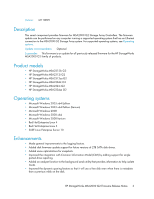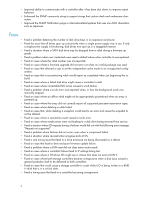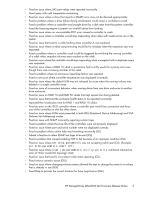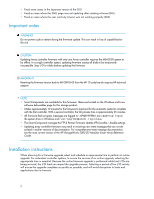HP StorageWorks 2000sa HP StorageWorks MSA2000 G2 Firmware Release Notes (5088 - Page 8
Smart Component installation instructions for Linux environments
 |
View all HP StorageWorks 2000sa manuals
Add to My Manuals
Save this manual to your list of manuals |
Page 8 highlights
• OA_ADDRESS: set this variable for the IP address of MSA2300 controller • OA_USERNAME : set this variable for the username of MSA2300 controller • OA_PASSWORD : set this variable for the password of MSA2300 controller NOTE: When prompted for logon information, enter credentials for an account with management access rights. Smart Component installation instructions for Linux environments 1. Place the Smart Component in a temporary directory. 2. Open a Linux command console. 3. From the directory containing the downloaded file, enable execute access to this model by typing chmod +x CPxxxxxx.scexe, where CPxxxxxx.scexe represents the downloaded file. 4. Execute the Smart Component by entering a command similar to the following: ./ CPxxxxxx.scexe --target --user --passwd If the user name or password contains an exclamation mark (!), enclose the string in single quotes or enter a backslash (\) before the exclamation point. For example, '!manage' or \!manage. 5. Follow onscreen instructions. NOTE: When prompted for logon information, enter credentials for an account with management access rights. Smart Component installation instructions using Storage Management Utility (SMU) WARNING! Do not cycle power or restart the controller during a firmware update. If the update is interrupted or there is a power failure, the module could become inoperative. If this occurs, contact technical support. The module may need to be returned to the factory for reprogramming. 1. Extract the contents of the smart component. In Windows - Select the Extract button on the first screen of the smart component. In Linux - ./CPXXXXXX.scexe --unpack= extracts the contents of the smart component to folder. For example,./CP001123.scexe -unpack=extract_here 2. Locate the firmware file in the extracted folder. The firmware filename is in the following format: mercurysw-M110R25-01.bin 3. If the system has a single controller, stop I/O to vdisks before starting the firmware update. 8