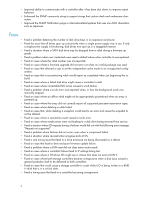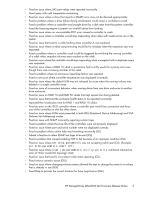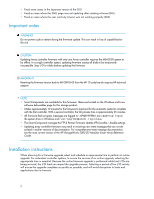HP StorageWorks 2000sa HP StorageWorks MSA2000 G2 Firmware Release Notes (5088 - Page 9
Smart Component installation instructions using FTP, Binary file installation instructions using
 |
View all HP StorageWorks 2000sa manuals
Add to My Manuals
Save this manual to your list of manuals |
Page 9 highlights
4. In the MANAGE section, under UPDATE SOFTWARE > controller software. The tables titled Load Software to RAID Controller A show the currently installed versions. 5. Click Browse and then select the firmware file to install. 6. Click Load Software Package File. It takes approximately 10 minutes for the firmware to load and for the automatic restart to complete on the controller you are connected to. Wait for the progress messages to specify that the update has completed. If Partner Firmware Update is enabled, allow an additional 20 minutes for the partner controller to be updated. 7. Verify that the proper firmware version appears for each controller module. Smart Component installation instructions using FTP NOTE: It takes approximately 10 minutes for the firmware to load and for the automatic restart to complete. Progress messages are displayed in the FTP interface during that time. Wait for the progress messages to specify that the firmware load has completed. If the system Partner Firmware Update (PFU) option is enabled, allow an additional 20 minutes for the partner controller to be updated. No messages are displayed in the FTP interface during PFU. 1. Extract the contents of the smart component. In Windows - Select the Extract button on the first screen of the smart component. In Linux - ./CPXXXXXX.scexe --unpack= extracts the contents of the smart component to folder. For example,./CP001123.scexe -unpack=extract_here 2. Locate the firmware file in the extracted folder. The firmware file name is as follows: : mercurysw-M110R25-01.bin 3. Using the MSA2000 SMU, prepare to use FTP: a. Determine the network-port IP addresses of the system controllers. b. Verify that the system FTP service is enabled. c. Verify that the user you will log in as has permission to use the FTP interface and has manage access rights. 4. Open a command prompt (Windows) or a terminal window (UNIX), and navigate to the directory containing the firmware file to load. a. Enter ftp For example: ftp 10.1.0.9 b. Log in as an FTP user (user = ftp, password = flash). c. Enter put flashFor example: put J210P19-02.bin flash Binary file installation instructions using Storage Management Utility (SMU) WARNING! Do not perform a power cycle or controller restart during a firmware update. If the update is interrupted or there is a power failure, the module might become inoperative. If this occurs, contact technical support. The module might need to be returned to the factory for reprogramming. HP StorageWorks MSA2000 G2 Firmware Release Notes 9