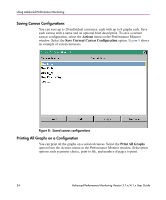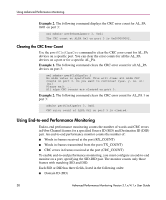HP StorageWorks MSA 2/8 HP StorageWorks Advanced Performance Monitoring V3.1.x - Page 34
Saving Canvas Configurations, Saved canvas configurations
 |
View all HP StorageWorks MSA 2/8 manuals
Add to My Manuals
Save this manual to your list of manuals |
Page 34 highlights
Using Advanced Performance Monitoring Saving Canvas Configurations You can save up to 20 individual canvasses, each with up to 8 graphs each. Save each canvas with a name and an optional brief description. To save a current canvas configuration, select the Actions menu on the Performance Monitor window. Select the Save Current Canvas Configuration option. Figure 8 shows an example of saved canvasses. Figure 8: Saved canvas configurations Printing All Graphs on a Configuration You can print all the graphs on a selected canvas. Select the Print All Graphs option from the Actions menu on the Performance Monitor window. Select print options such as printer choice, print to file, and number of pages to print. 34 Advanced Performance Monitoring Version 3.1.x/4.1.x User Guide