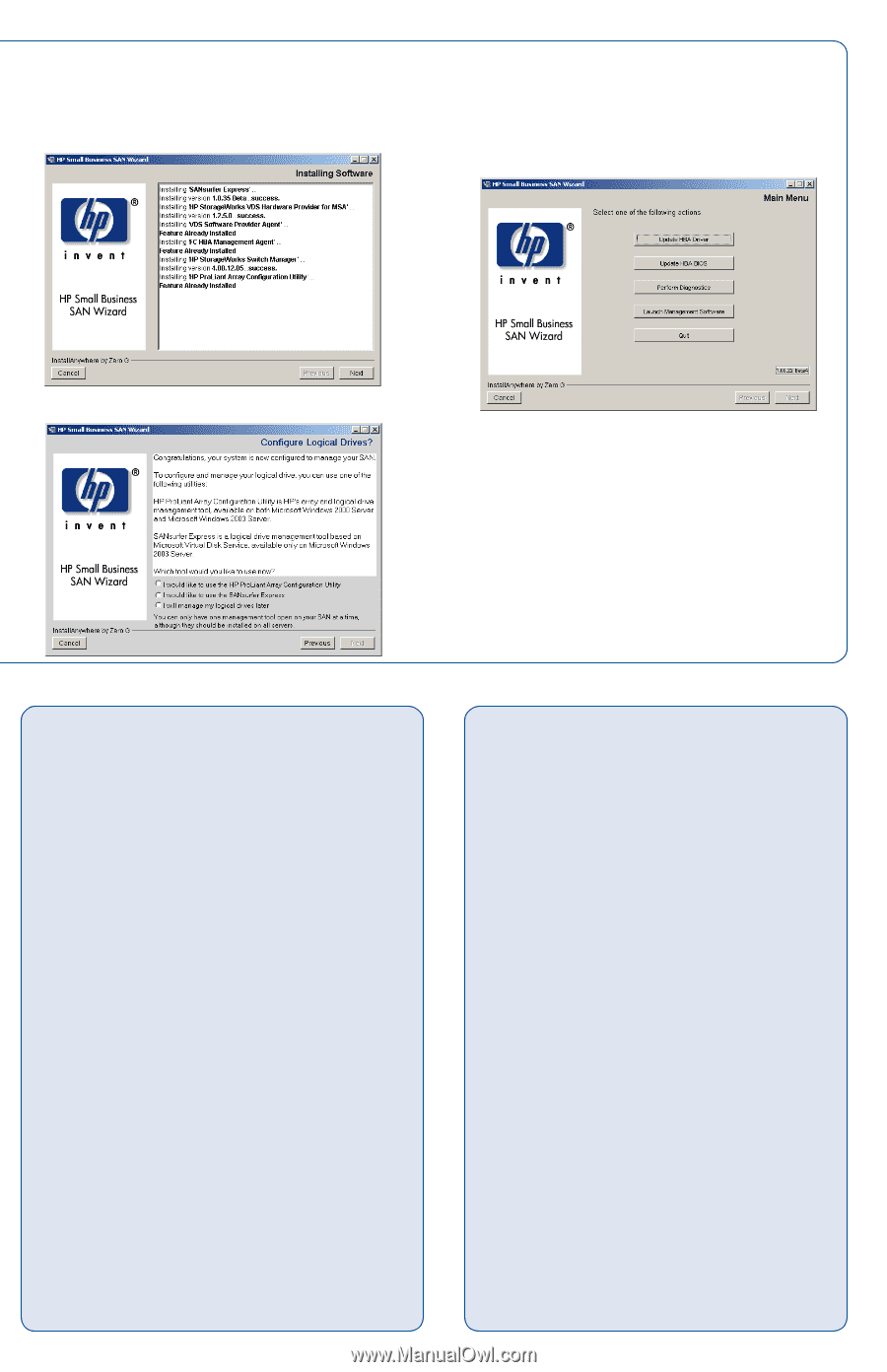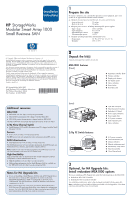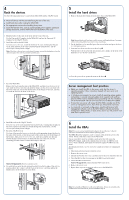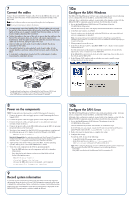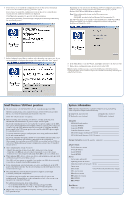HP StorageWorks MSA1000 HP StorageWorks Modular Smart Array 1000 Small Busines - Page 4
System information, Small Business SAN best practices - drivers
 |
View all HP StorageWorks MSA1000 manuals
Add to My Manuals
Save this manual to your list of manuals |
Page 4 highlights
6. If you choose to not install the configuration tools on this server, but instead want to exit the installation process, proceed to step 8. If you choose to install the configuration tools on this server, an installation wizard and some additional windows are displayed. Click Next when prompted, to proceed with the installation. The following Installing Software image is displayed in the background during the installation process. Depending on your selection in the Manage SAN or Configure Logical Drives windows, the Array Configuration Utility, SANsurfer Express, or Small Business SAN Wizard Main Menu is displayed. Note: When configuring the storage, use the following resources: - Online help - User guides - provided on the Small Business SAN Documentation CD The following image is an example of the Small Business SAN Wizard Main Menu, from which you can launch configuration software and perform updating and diagnostics tasks. 7. In the Configure Logical Drives window, select the utility you want to use. If you are not prepared to configure the storage at this time, select the "later" option. 8. In the Main Menu, to exit the Wizard, click Quit, and remove the Software CD. 9. Repeat these configuration steps on each server in the SAN. Note: During the installation process, icons for the Small Business SAN Wizard, Array Configuration Utility, and/or SANsurfer Express are installed on the desktop, and listings are added to the Start menu. Small Business SAN best practices ● Become familiar with the MSA1000 web site. (www.hp.com/go/msa1000) Between manufacturing cycles, updated versions of MSA1000 firmware, HBA drivers, or system documentation may be posted to the web. Check the web periodically for updates. ● Before installing and connecting your devices, consider protecting your information with redundancies of power, storage, and data paths. To provide redundant power, be sure to plug the two power supplies on the MSA into separate Uninterruptable Power Supplies (UPS) on separate power sources. If you have only one UPS, maintain separate power paths by plugging one MSA power supply to the UPS on one power source and the other MSA power supply to a separate power source. To provide redundant storage, configure your arrays using fault-tolerant RAID levels and striping methods. To provide redundant data paths, include two isolated Fibre Channel fabrics and the associated hardware and software components in the configuration. (For example: two controllers in each MSA1000, two switches, and two HBAs in each server. Multi-pathing and storage configuration software must be installed on each server.) ● After configuring the storage, be sure to: - Identify the operating system of each HBA with access to the storage. - Verify that each HBA in each server has been granted access to the storage. - Control access to the storage by indicating which HBA can access which array. ● When updating HBA drivers, always use drivers and installation scripts provided on MSA Software CDs or the MSA web site. Your MSA will not operate as intended if you update your HBA driver manually or use drivers obtained from the HBA manufacturer. ● Status, informational, and error messages are sent to and displayed on the LCD panel of the MSA Controller. Use the arrow buttons near the LCD panel to review and erase the messages. ● This Small Business SAN includes basic failover support, used by high availability multi-path configurations. If a path becomes unavailable, the system automatically fails over to the redundant path. During failover events, information is sent to the system event log and to the controller LCD panel. For additional information about multi-pathing, - Go to the MSA1000 web site at http://www.hp.com/go/msa1000. - Go to the High Availability web site at http://www.hp.com/go/ha. ● Monitor the status of your SAN by frequently viewing system event logs and LCD panel messages. System information NOTE: Information requested in this worksheet is helpful for zoning, multi-pathing, future configuration changes, and troubleshooting. ❑ Single-path, non-clustered ❑ Multi-path, non-clustered ❑ Single-path, clustered ❑ Multi-path, clustered MSA1000 MSA1000 Serial number Controller WWNN Controller WWPN Controller firmware version MSA1000 Support Software CD version MSA1000 Small Business SAN CD version Storage Enclosures, model & quantity (optional 2/8q FC Switch Switch firmware version Switch IP address Switch WWNN Switch WWPN Server Server make and model Operating system & version Operating system service pack / errata Server name HBA model A7523A Fibre Channel Host Bus Adapter HBA slot location HBA driver version HBA firmware version HBA WWNN HBA WWPN Hard Drives Model and capacity