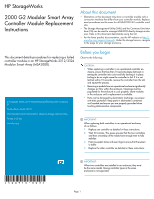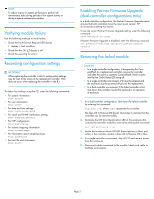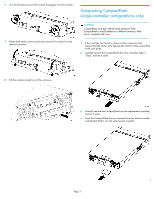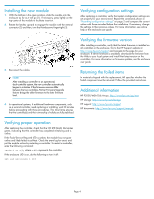HP StorageWorks MSA2312fc HP StorageWorks 2000 G2 Modular Smart Array Controll - Page 2
Verifying module failure, Recording configuration settings - dual controller
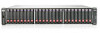 |
View all HP StorageWorks MSA2312fc manuals
Add to My Manuals
Save this manual to your list of manuals |
Page 2 highlights
NOTE: To reduce impact on system performance, perform all maintenance tasks during periods of low system activity or during a system maintenance window. Verifying module failure Use the following methods to verify failure: • Check the Fault/Service Required LED (back): • Amber = Fault condition • Check that the OK LED (back) is off. • Check the event log for errors. Recording configuration settings IMPORTANT: When replacing the controller in slot A, configuration settings may be reset to the values of the replacement controller. (This does not occur when replacing the controller in slot B.) To obtain key settings using the CLI, enter the following commands: • For system information: show system • For user information: show users • For date and time settings: show controller-date • For email and SNMP notification settings: show snmp-parameters • For NTP configuration: show ntp-status • For volume mapping information: show volume-maps • For information about scheduled tasks: show schedules • For host IDs and nicknames: show hosts Enabling Partner Firmware Upgrade nl (dual-controller configurations only) In a dual-controller configuration, the Partner Firmware Upgrade option ensures that both controllers have the most recent version. HP recommends enabling this feature. To see the current Partner Firmware Upgrade setting, enter the following command: show advanced-settings If Partner Firmware Upgrade is disabled, enter the following command: set advanced-settings partner-firmware-upgrade enabled Removing the failed module CAUTION: • In a single-controller configuration, if transporting the Com- pactFlash to a replacement controller, remove the controller only after the cache is copied to CompactFlash, which is indicated by the Cache Status LED being off. • In a single-controller environment, I/O must be stopped and the enclosure must be powered off prior to the replacement. • In a dual-controller environment, if the failed controller is first shut down, the controller may be hot-replaced in an operational enclosure. 1. In a dual-controller configuration, shut down the failed controller by entering the command: shutdown a|b, where a or b represents the controller. The blue OK to Remove LED (back) illuminates to indicate that the controller can be removed safely. 2. Illuminate the UID (Unit Identification) LED of the enclosure that contains the controller module to remove by entering the command: set led enclosure 1 on 3. Locate the enclosure whose UID LED (front right ear) is blue, and within it, the controller module whose OK to Remove LED is blue. 4. In a single-controller environment, stop all I/O and remove power from the enclosure. 5. Disconnect cables connected to the module. Label each cable to facilitate reconnection. Page 2