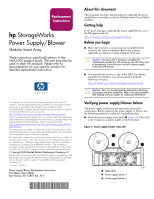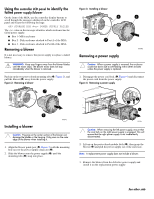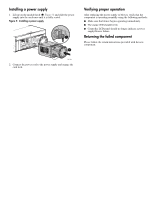HP StorageWorks Modular Smart Array 1000 HP StorageWorks Power Supply/Blower M - Page 2
Using the, to identify the, failed, Removing a blower, Installing a blower, Removing a power supply
 |
View all HP StorageWorks Modular Smart Array 1000 manuals
Add to My Manuals
Save this manual to your list of manuals |
Page 2 highlights
Using the controller LCD panel to identify the failed power supply/blower On the front of the MSA, use the controller display buttons to scroll through the messages displayed on the controller LCD panel and locate the following message: 409 STORAGE BOX # POWER SUPPLY FAILED The value in the message identifies which enclosure has the failed power supply. ■ Box 1- MSA enclosure ■ Box 2 - Disk enclosure attached to Port A of the MSA ■ Box 3 - Disk enclosure attached to Port B of the MSA Removing a blower It is not necessary to remove the power supply to replace a failed blower. WARNING: Keep your fingers away from the blower blades until the motor stops. The blower motor does not stop immediately when the blower is removed. Push in on the two port-colored mounting tabs (1, Figure 2), and pull the blower (2) away from the power supply. Figure 2: Removing a blower 2 1 1 0007a Installing a blower Caution: Pressing on the center section of the blower can damage the blades or the housing. Only press on the outer edge of the blower when installing it. 1. Align the blower guide post (2, Figure 3) with the mounting hole next to the power supply connector (1). 2. Slide the blower onto the power supply (4) until the mounting tabs (3) snap into place. Figure 3: Installing a blower 4 3 1 2 3 0008a Removing a power supply Caution: When a power supply is removed, the enclosure could shut down due to overheating within seven minutes unless the power supply is replaced. 1. Disengage the power cord lock (1, Figure 4) and disconnect the power cord from the power supply. Figure 4: Removing a power supply 2 1 3 0009a Caution: When removing the left power supply, ensure that the cord lock on the right power supply is engaged. This will ensure that the right power supply is not inadvertently disconnected. 2. Lift up on the port-colored module latch (2), then grasp the blower (3) and pull the power supply out of the enclosure. Note: A replacement power supply does not include a blower. 3. Remove the blower from the defective power supply and install it on the replacement power supply. See other side