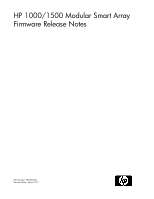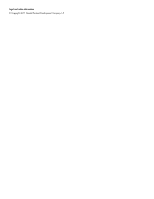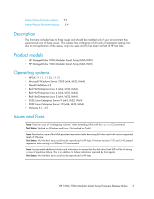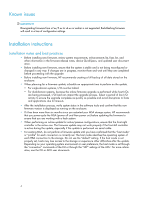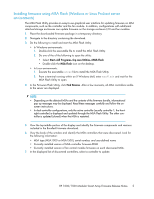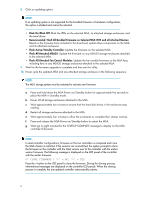HP StorageWorks Modular Smart Array 1000 HP 1000/1500 Modular Smart Array Firm - Page 5
Installing firmware using MSA Flash (Windows or Linux ProLiant server environments)
 |
View all HP StorageWorks Modular Smart Array 1000 manuals
Add to My Manuals
Save this manual to your list of manuals |
Page 5 highlights
Installing firmware using MSA Flash (Windows or Linux ProLiant server environments) The MSA Flash Utility provides an easy-to-use graphical user interface for updating firmware on MSA components, such as the controller and the fan module. In addition, configurations with additional attached storage enclosures can update firmware on the storage enclosure I/O and fan modules. 1. Place the downloaded firmware package in a temporary directory. 2. Navigate to the directory containing the download. 3. Do the following to install and start the MSA Flash Utility: • In Windows environments: 1. Double-click the executable file to install the MSA Flash Utility. 2. Do one of the of the following to open the utility: • Select Start->All Programs->hp msa Utilities->MSA Flash • Double-click the MSA Flash icon on the desktop. • In Linux environments: 1. Execute the executable scexe file to install the MSA Flash Utility. 2. From a terminal running within an X Windows shell, enter msaflash and wait for the MSA Flash Utility to open. 4. In the Firmware Flash Utility, click Find Devices. After a few moments, all MSA controllers visible to the server are displayed. NOTE: • Depending on the detected MSAs and the contents of the firmware bundle, informational pop-up messages may be displayed. Read these messages carefully and follow the onscreen instructions. • In dual-controller configurations, only the active controller (usually controller 1, the frontright controller) is displayed and updated through the MSA Flash Utility. The other controller is updated (cloned) when the MSA is restarted. 5. View the top-middle portion of the display and identify the firmware components and versions included in the Bundled Firmware download. 6. View the body of the window and identify the MSA controllers that were discovered. Look for the following information: • MSA type (MSA1000 or MSA1500), serial number, and user-defined name • Currently installed version of MSA controller firmware ROM • Currently installed version of fan control module firmware on each discovered MSA. 7. In the displayed list of discovered controllers, select a controller to update. HP 1000/1500 Modular Smart Array Firmware Release Notes 5