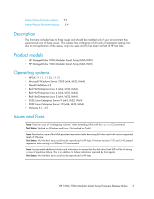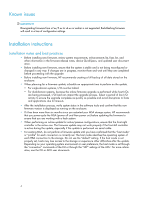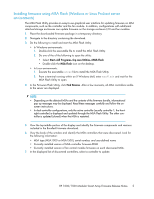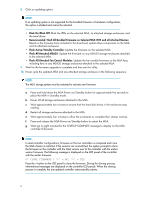HP StorageWorks Modular Smart Array 1000 HP 1000/1500 Modular Smart Array Firm - Page 8
In the Send File window, Transfer > Send File, 1K Xmodem
 |
View all HP StorageWorks Modular Smart Array 1000 manuals
Add to My Manuals
Save this manual to your list of manuals |
Page 8 highlights
4. At the CLI prompt, enter the following command: CLI> download firmware offline This command performs an update, but does not automatically restart the MSA; the MSA must be restarted manually. This method is supported for use in both single-controller and dual-controller configurations. 5. On the menu bar at the top of the emulator window, select Transfer > Send File. 6. In the Send File window: a. Click Browse, navigate to the directory in which you placed the firmware files, and then select the firmware file. b. Expand the Protocol drop-down box, and then select 1K Xmodem. c. Click Send. 7. Wait for a completion message to be displayed. 8. Power cycle the updated MSA and any attached storage enclosure in the following sequence: NOTE: The MSA storage system must be restarted to activate new firmware. a. Press and hold down the MSA Power on/Standby button for approximately five seconds to place the MSA in Standby mode. b. Power off all storage enclosures attached to the MSA. c. Wait approximately two minutes to ensure that the hard disk drives in the enclosures stop rotating. d. Restart all storage enclosures attached to the MSA. e. Wait approximately four minutes to allow the enclosures to complete their startup routines. f. Press and release the MSA Power on/Standby button to restart the MSA. g. Wait (up to eight minutes) for the STARTUP COMPLETE message to display on the MSA controller LCD panel. NOTE: In dual-controller configurations, firmware on the two controllers is compared each time the MSA chassis is restarted. If the versions are mismatched, the system prompts to clone the firmware on the controller with the latest version over to the controller with the earlier version firmware. The following message is displayed on the LCD panel of the controller with the earlier firmware: 07 CLONE FIRMWARE ? '' = YES Press the > button on the LCD panel to clone the firmware. During the cloning process, informational messages are displayed on the controller LCD panels. When the cloning process is complete, the just-updated controller automatically restarts. 9. Before resuming I/O access to the MSA, verify that the MSA and its storage arrays are online. 10. Repeat these steps on other MSA that need updating. 8