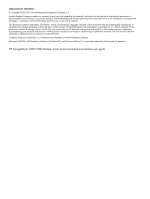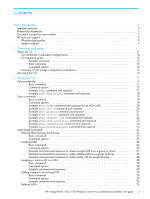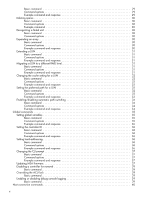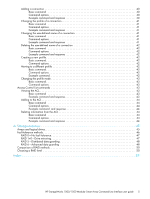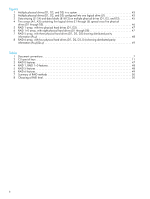HP StorageWorks Modular Smart Array 1000 HP StorageWorks 1000/1500 Modular Sma - Page 7
Intended audience, Related documentation, Document conventions and symbols - controller reference guide
 |
View all HP StorageWorks Modular Smart Array 1000 manuals
Add to My Manuals
Save this manual to your list of manuals |
Page 7 highlights
About this guide This user guide provides information to help you use the MSA Command Line Interface (CLI). Intended audience This book is intended for use by administrators with a moderate amount of SAN-management experience. Related documentation In addition to this guide, see the following related documents: • MSA1500 compatibility guide • HP StorageWorks Modular Smart Array 1500 installation and configuration overview (printed poster) • HP StorageWorks 1500 Modular Smart Array installation guide • HP StorageWorks 1500 Modular Smart Array maintenance and service guide • MSA1000 compatibility guide • HP StorageWorks Modular Smart Array 1000 installation and configuration overview (printed poster) • HP StorageWorks 1000 Modular Smart Array installation guide • HP StorageWorks 1000 Modular Smart Array maintenance and service guide • HP Array Configuration Utility user guide • Configuring Arrays on HP Smart Array Controllers reference guide These and other HP documents can be found on the HP documents website: http://www.docs.hp.com. Document conventions and symbols Table 1 Document conventions Convention Medium blue text: Figure 1 Medium blue, underlined text (http://www.hp.com) Bold font Element Cross-reference links and e-mail addresses Website addresses • Key names • Text typed into a GUI element, such as into a box Italics font Monospace font • GUI elements that are clicked or selected, such as menu and list items, buttons, and check boxes Text emphasis • File and directory names • System output • Code Monospace, italic font • Text typed at the command-line • Code variables Monospace, bold font • Command line variables Emphasis of file and directory names, system output, code, and text typed at the command line HP StorageWorks 1000/1500 Modular Smart Array Command Line Interface user guide 7