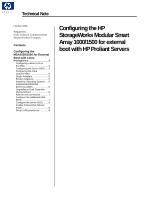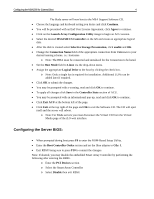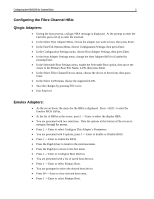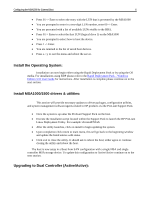HP StorageWorks Modular Smart Array 1000 Configuring the HP StorageWorks Modul - Page 5
Configuring the Fibre Channel HBA:, Qlogic Adapters:, Emulex Adapters:
 |
View all HP StorageWorks Modular Smart Array 1000 manuals
Add to My Manuals
Save this manual to your list of manuals |
Page 5 highlights
Configuring the MSA1000 for External Boot 5 Configuring the Fibre Channel HBA: Qlogic Adapters: • During the boot process, a Qlogic HBA message is displayed. At the prompt to enter the Fast!util, press ctrl-Q to enter the Fast!util. • In the Select Host Adapter Menu, choose the adapter you want to boot, then press Enter. • In the Fast!Util Options Menu, choose Configuration Settings, then press Enter. • In the Configuration Settings menu, choose Host Adapter Settings, then press Enter. • In the Host Adapter Settings menu, change the Host Adapter BIOS to Enabled by pressing Enter. • In the Selectable Boot Settings menu, enable the Selectable Boot option, then move the cursor to the Primary Boot Port Name, LUN, then press Enter. • In the Select Fibre Channel Device menu, choose the device to boot from, then press Enter. • In the Select LUN menu, choose the supported LUN. • Save the changes by pressing ESC twice. • Exit Fast!Util Emulex Adapters: • As the server boots, the menu for the HBA is displayed. Press to start the Emulex BIOS Utility. • At the list of HBAs in the server, press 1 -> Enter to select the display HBA • You are presented with two selections. Note the options at the bottom of the screen to navigate through the menus. • Press 2 -> Enter to select Configure This Adapter's Parameters. • You are presented with 9 options, press 1 -> Enter to Enable or Disable BIOS. • Press 1 -> Enter to enable the BIOS • Press the PageUp key to return to the previous menu. • Press the PageUp to return to the first menu. • Press 1 -> Enter to Configure Boot Devices • You are presented with a list of saved boot devices. • Press 1 -> Enter to select Primary Boot. • You are prompted to select the desired boot device. • Press 00 -> Enter to clear selected boot entry. • Press 1 -> Enter to select Primary Boot.