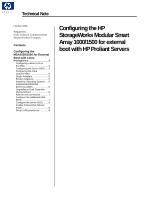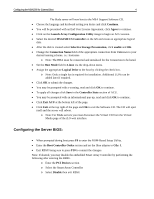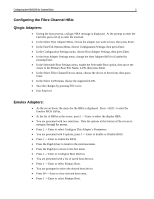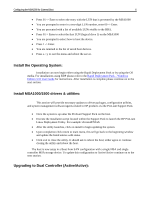HP StorageWorks Modular Smart Array 1000 Configuring the HP StorageWorks Modul - Page 6
Install the Operating System:, Install MSA1000/1500 drivers & utilities:
 |
View all HP StorageWorks Modular Smart Array 1000 manuals
Add to My Manuals
Save this manual to your list of manuals |
Page 6 highlights
Configuring the MSA1000 for External Boot 6 • Press 01 -> Enter to select the entry with the LUN that is presented by the MSA1000 • You are prompted to enter in a two-digit LUN number, enter 00 -> Enter. • You are presented with a list of available LUNs visible to the HBA. • Press 01-> Enter to select the first LUN (logical drive 1) on the MSA1000 • You are prompted to select how to boot the device. • Press 1 -> Enter. • You are returned to the list of saved boot devices. • Press x->y to exit the menu and reboot the server. Install the Operating System: Installation can now begin either using the Rapid Deployment Pack or by using the OS media. For installations using RDP please refer to the Rapid Deployment Pack - Windows Edition 3.10 User Guide for instructions. After installation is complete please continue on to the next section. Install MSA1000/1500 drivers & utilities: This section will provide necessary updates to driver packages, configuration utilities, and system management software/agents related to HP products via the ProLiant Support Pack. • Once the system is up untar the ProLiant Support Pack on the host. • Execute the installation script located within the Support Pack to launch the HP ProLiant Linux Deployment Utility. For example: sh install760.sh • After the utility launches, click on install to begin updating the system. • Upon completion click return to main menu, this will go back to the beginning window and update the listed entries with status. • Click exit to close the utility. It should ask to reboot the host; either agree or continue closing the utility and reboot the host. The host is now setup in a Boot from SAN configuration with a single HBA and single controller MSA storage device. To update this configuration to Active/Active continue on to the next section. Upgrading to Dual Controller (Active/Active):