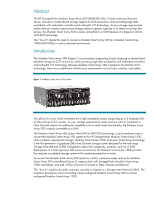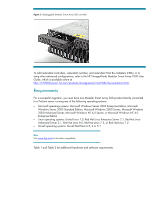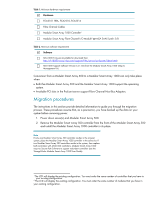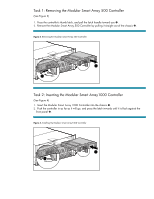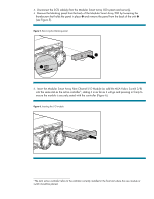HP StorageWorks Modular Smart Array 1000 Converting Modular Smart Array 500 to - Page 7
Connect the FCA2101, FCA2210, or FCA2214 HBA in the server to the Modular Smart Array
 |
View all HP StorageWorks Modular Smart Array 1000 manuals
Add to My Manuals
Save this manual to your list of manuals |
Page 7 highlights
Note The MSA Fabric Switch 8 is an optional six port, 2-GB/s Fibre Channel Fabric Switch. The MSA Fabric Switch 8 replaces the standard single port Fibre Channel connection provided by the Modular Smart Array Fibre Channel I/O Module. For more information, refer to the MSA Fabric Switch 8 User Guide, which is available online at http://h18000.www1.hp.com/products/storageworks/msa1000/docume ntation.html. 6. Install the FCA2101, FCA2210, or FCA2214 HBA in the server slot and attach the fiber optic interconnect component for appropriate communication to the Modular Smart Array 1000. Ensure that all interconnect components are in place for proper communication from the FCA2101 to the Modular Smart Array 1000. Repeat this step for additional servers. 7. Connect the FCA2101, FCA2210, or FCA2214 HBA in the server to the Modular Smart Array Fibre Channel I/O Module(s) in the back of the Modular Smart Array 1000 using fibre channel cables. Note If using a switch (or dual switches), connect the Fibre Channel HBA(s) from the server and the Modular Smart Array Fibre Channel I/O Module to the switch(es). Repeat step 7 for additional servers. 8. Power on the Modular Smart Array 1000. The LCD should display a message stating, "Compaq MSA1000 Startup Complete." 9. Power on the server. 10. After the server reboots, a New Hardware Found message will appear. Click the Cancel button. 11. Insert the Modular Smart Array 1000 Support Software Version 5.31 CD in the CD-ROM drive of the server. 12. After reading the license agreement, click Agree. 13. Click the Install Windows 2000 HBA Driver button on the Support Software CD screen (see Figure 7).