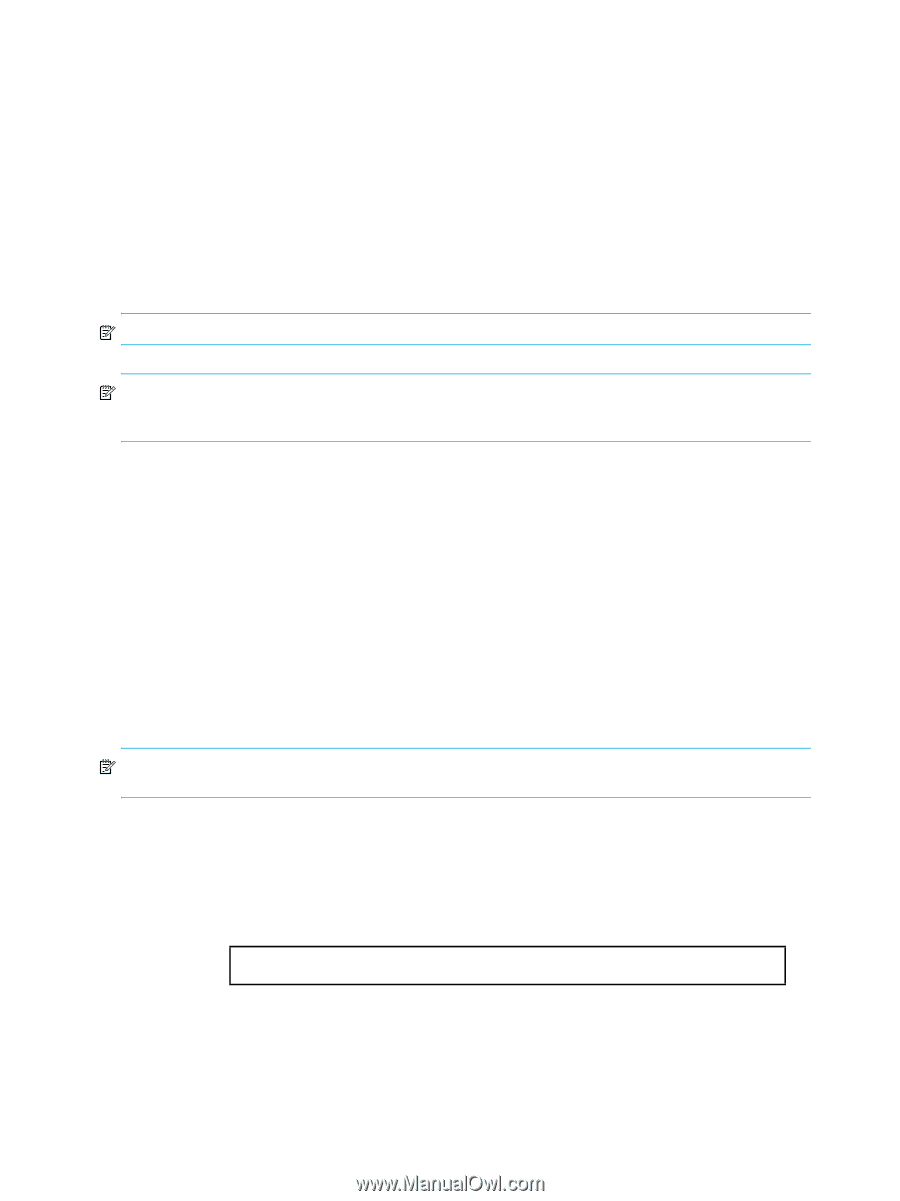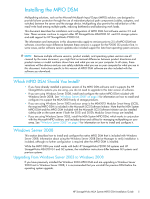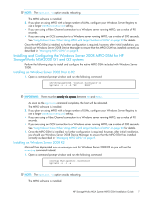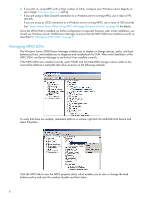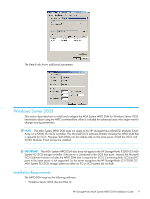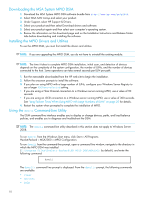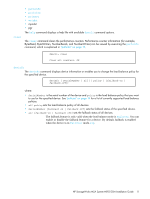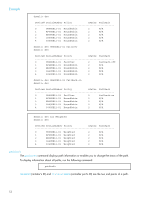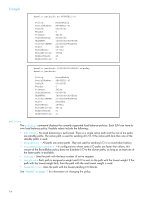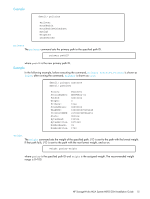HP StorageWorks P2000 HP StorageWorks P2000 G3 MSA System MPIO DSM Installatio - Page 10
Downloading the MSA System MPIO DSM, Installing the MPIO Drivers and Utilities, Using - review
 |
View all HP StorageWorks P2000 manuals
Add to My Manuals
Save this manual to your list of manuals |
Page 10 highlights
Downloading the MSA System MPIO DSM 1. Download the MSA System MPIO DSM software bundle from http://www.hp.com/go/p2000. 2. Select MSA SAN Arrays and select your product. 3. Under Support, select HP Support & Drivers. 4. Select your product and then select Download drivers and software. 5. Select your product again and then select your computer's operating system. 6. Review the information on the download page and on the Installation Instructions and Release Notes tabs before downloading and installing the software. Installing the MPIO Drivers and Utilities To use the MPIO DSM, you must first install the drivers and utilities. NOTE: If you are upgrading the MPIO DSM, you do not have to uninstall the existing module. NOTE: The time it takes to complete MPIO DSM installation, initial scan, and detection of devices depends on the complexity of the system configuration, the number of LUNs, and the number of devices connected to the host. Some operations can take several seconds per LUN per path. 1. Run the executable downloaded from the HP web site to begin the installation. 2. Follow the onscreen prompts to install the software. 3. If you plan on using MPIO with a large number of LUNs, configure your Windows Server Registry to use a larger PDORemovePeriod setting. • If you are using a Fibre Channel connection to a Windows server running MPIO, use a value of 90 seconds. • If you are using an iSCSI connection to a Windows server running MPIO, use a value of 300 seconds. See "Long Failover Times When Using MPIO with Large Numbers of LUNs" on page 20 for details. 4. Restart the system when prompted to complete the installation of MPIO. Using the dsmcli Command-Line Utility The DSM command-line interface enables you to display or change devices, paths, and load balance policies, and enables you to diagnose and troubleshoot the DSM. NOTE: The dsmcli command-line utility described in this section does not apply to Windows Server 2008. To run dsmcli from the Windows Start menu, click Start > All Programs Hewlett-Packard > MSA2000 > MPIO Configuration. To run dsmcli from the command-line prompt, open a command line window, navigate to the directory in which the MPIO DSM was installed (C:\Program Files\Hewlett-Packard\HP MPIO DSM\MSA2000 by default), and enter the following command: dsmcli The dsmcli> command line prompt is displayed. From the dsmcli> prompt, the following commands are available: • clear • devinfo • help 10