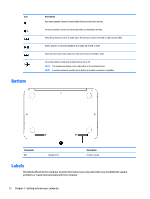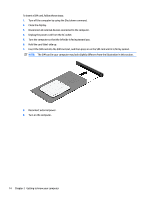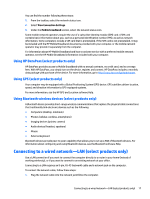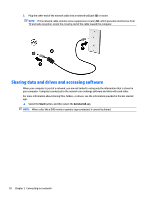HP Stream 11-r000 User Guide - Page 24
To insert a SIM card, follow these steps, Insert the SIM card into the SIM card slot
 |
View all HP Stream 11-r000 manuals
Add to My Manuals
Save this manual to your list of manuals |
Page 24 highlights
To insert a SIM card, follow these steps: 1. Turn off the computer by using the Shut down command. 2. Close the display. 3. Disconnect all external devices connected to the computer. 4. Unplug the power cord from the AC outlet. 5. Turn the computer so that the left side is facing toward you. 6. Hold the card label-side up. 7. Insert the SIM card into the SIM card slot, and then press in on the SIM card until it is firmly seated. NOTE: The SIM card in your computer may look slightly different from the illustration in this section. 8. Reconnect external power. 9. Turn on the computer. 14 Chapter 2 Getting to know your computer
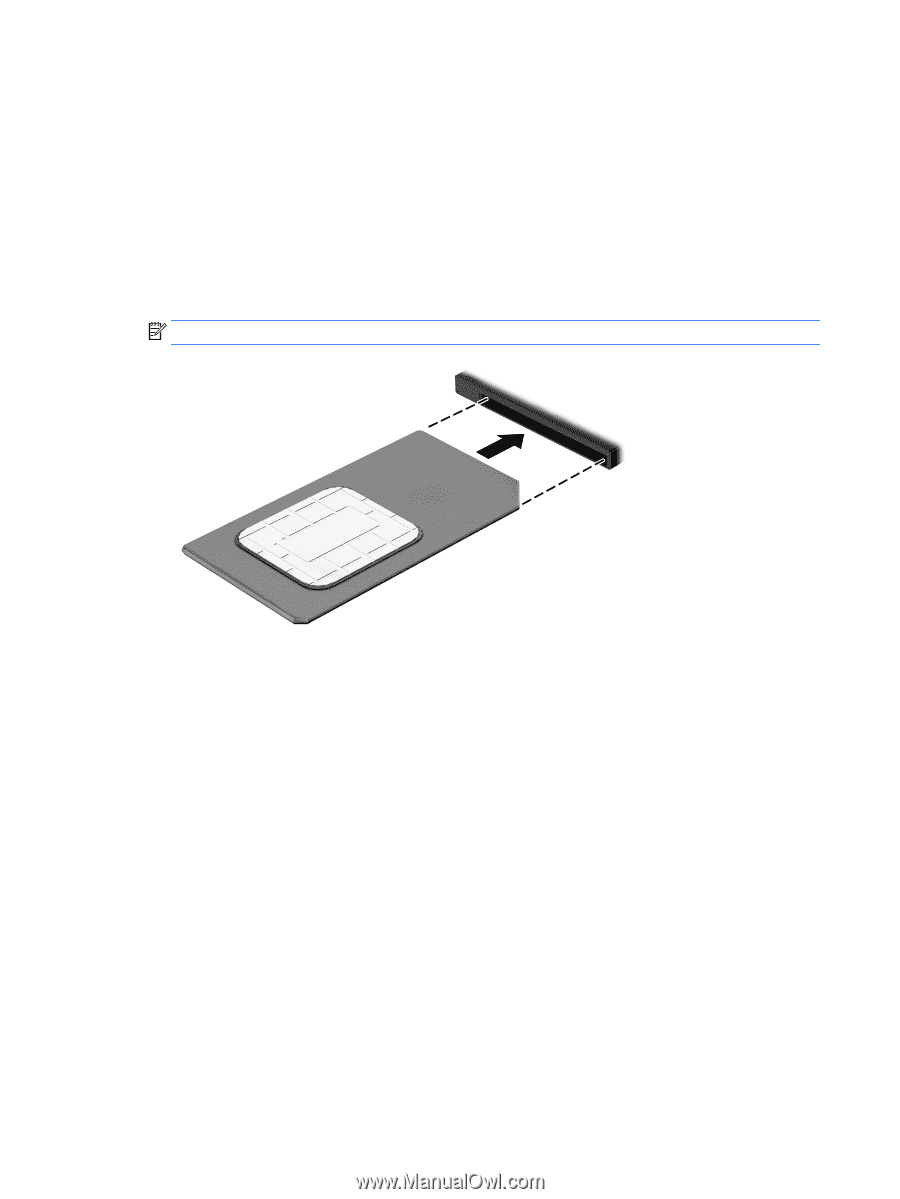
To insert a SIM card, follow these steps:
1.
Turn
off
the computer by using the Shut down command.
2.
Close the display.
3.
Disconnect all external devices connected to the computer.
4.
Unplug the power cord from the AC outlet.
5.
Turn the computer so that the left side is facing toward you.
6.
Hold the card label-side up.
7.
Insert the SIM card into the SIM card slot, and then press in on the SIM card until it is
firmly
seated.
NOTE:
The SIM card in your computer may look slightly
different
from the illustration in this section.
8.
Reconnect external power.
9.
Turn on the computer.
14
Chapter 2
Getting to know your computer