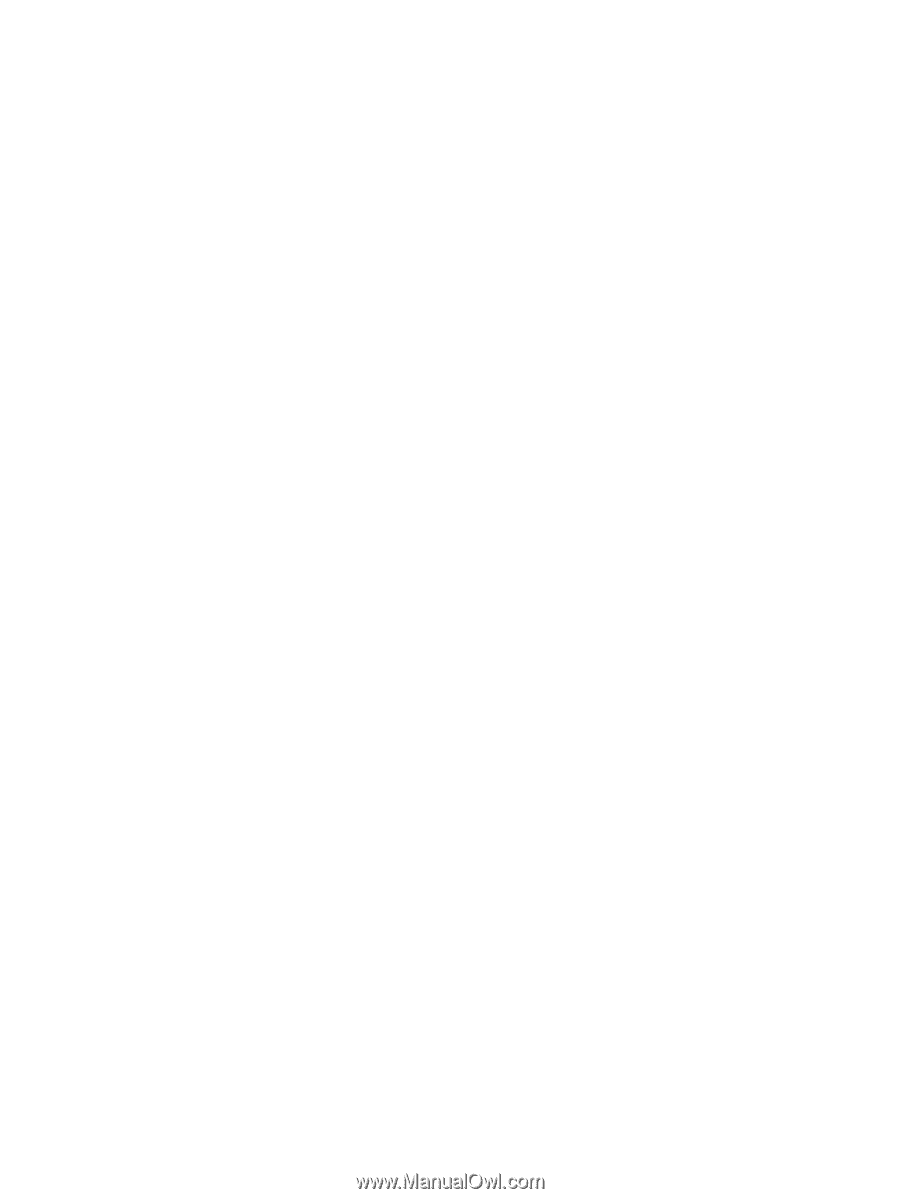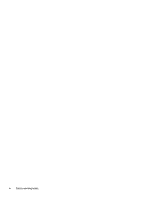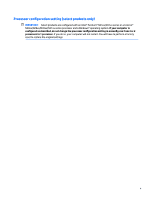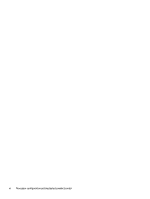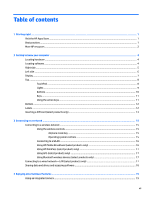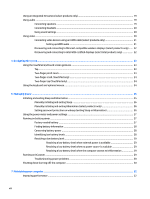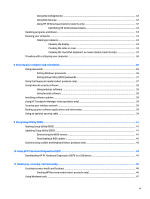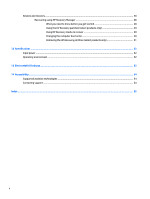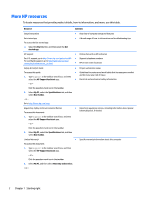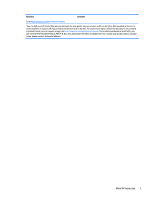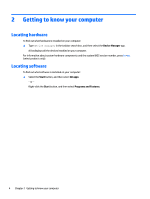Using Disk Defragmenter
..................................................................................................................
32
Using Disk Cleanup
............................................................................................................................
32
Using HP 3D DriveGuard (select products only)
................................................................................
32
Identifying HP 3D DriveGuard status
..............................................................................
33
Updating programs and drivers
..........................................................................................................................
33
Cleaning your computer
......................................................................................................................................
33
Cleaning procedures
..........................................................................................................................
33
Cleaning the display
........................................................................................................
34
Cleaning the sides or cover
.............................................................................................
34
Cleaning the TouchPad, keyboard, or mouse (select products only)
.............................
34
Traveling with or shipping your computer
..........................................................................................................
34
8
Securing your computer and information
.......................................................................................................
36
Using passwords
..................................................................................................................................................
36
Setting Windows passwords
.............................................................................................................
36
Setting Setup Utility (BIOS) passwords
.............................................................................................
37
Using the
fingerprint
reader (select products only)
............................................................................................
37
Using Internet security software
.........................................................................................................................
38
Using antivirus software
...................................................................................................................
38
Using
firewall
software
.....................................................................................................................
38
Installing software updates
.................................................................................................................................
38
Using HP Touchpoint Manager (select products only)
........................................................................................
39
Securing your wireless network
..........................................................................................................................
39
Backing up your software applications and information
....................................................................................
39
Using an optional security cable
.........................................................................................................................
39
9
Using Setup Utility (BIOS)
.............................................................................................................................
41
Starting Setup Utility (BIOS)
................................................................................................................................
41
Updating Setup Utility (BIOS)
..............................................................................................................................
41
Determining the BIOS version
...........................................................................................................
41
Downloading a BIOS update
..............................................................................................................
42
Synchronizing a tablet and keyboard (select products only)
..............................................................................
43
10
Using HP PC Hardware Diagnostics (UEFI)
.....................................................................................................
44
Downloading HP PC Hardware Diagnostics (UEFI) to a USB device
....................................................................
44
11
Backing up, restoring, and recovering
..........................................................................................................
46
Creating recovery media and backups
................................................................................................................
46
Creating HP Recovery media (select products only)
.........................................................................
46
Using Windows tools
...........................................................................................................................................
47
ix