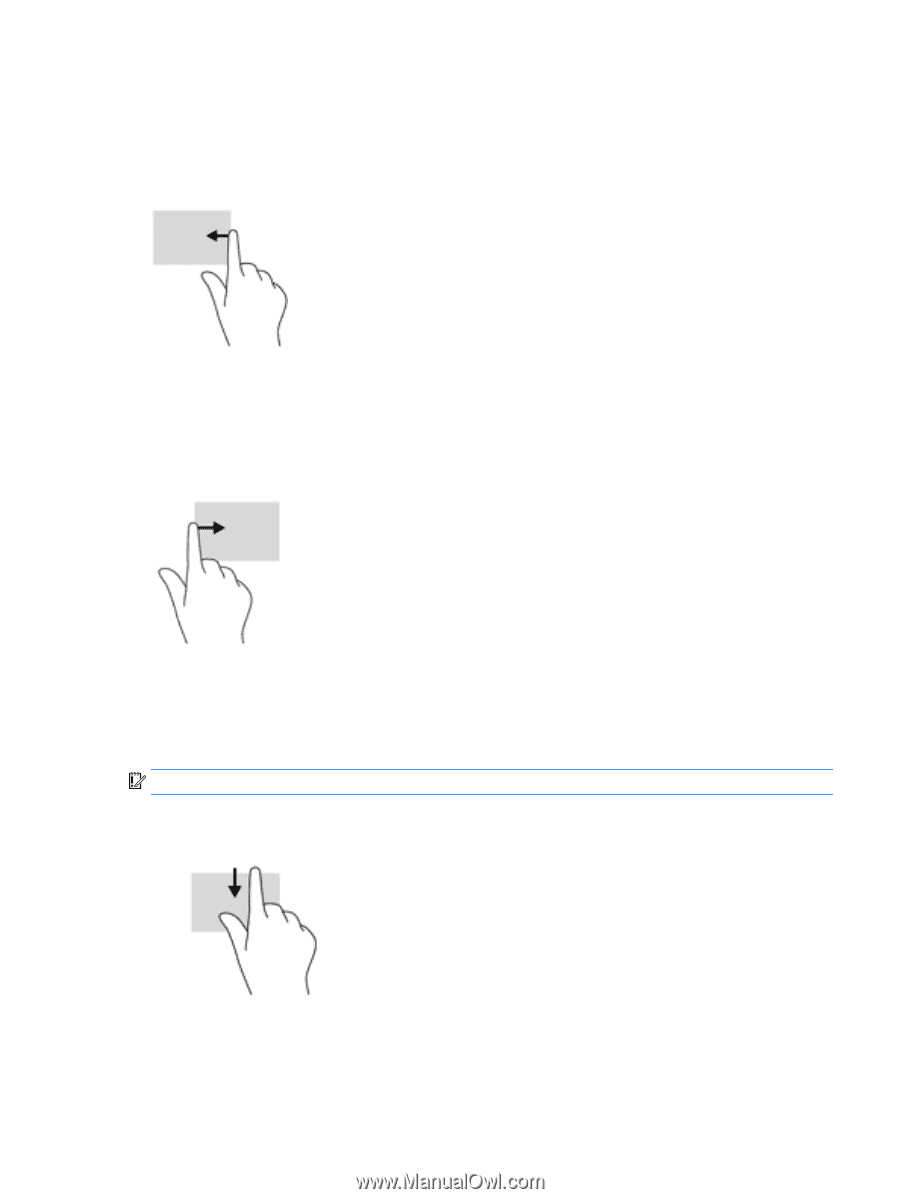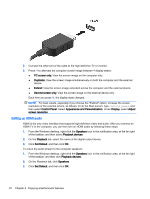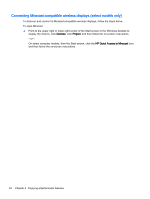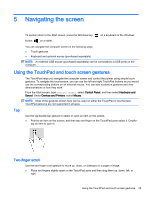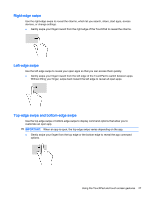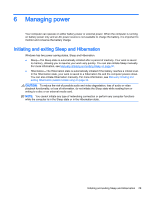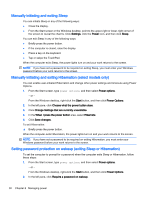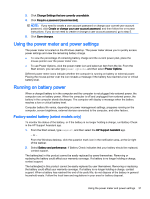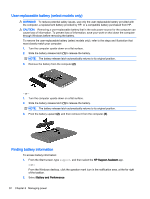HP Stream Notebook - 13-c010nr User Guide - Page 37
Right-edge swipe, Top-edge swipe and bottom-edge swipe, customize an open app.
 |
View all HP Stream Notebook - 13-c010nr manuals
Add to My Manuals
Save this manual to your list of manuals |
Page 37 highlights
Right-edge swipe Use the right-edge swipe to reveal the charms, which let you search, share, start apps, access devices, or change settings. ● Gently swipe your finger inward from the right edge of the TouchPad to reveal the charms. Left-edge swipe Use the left-edge swipe to reveal your open apps so that you can access them quickly. ● Gently swipe your finger inward from the left edge of the TouchPad to switch between apps. Without lifting your finger, swipe back toward the left edge to reveal all open apps. Top-edge swipe and bottom-edge swipe Use the top-edge swipe or bottom-edge swipe to display command options that allow you to customize an open app. IMPORTANT: When an app is open, the top-edge swipe varies depending on the app. ● Gently swipe your finger from the top edge or the bottom edge to reveal the app command options. Using the TouchPad and touch screen gestures 27