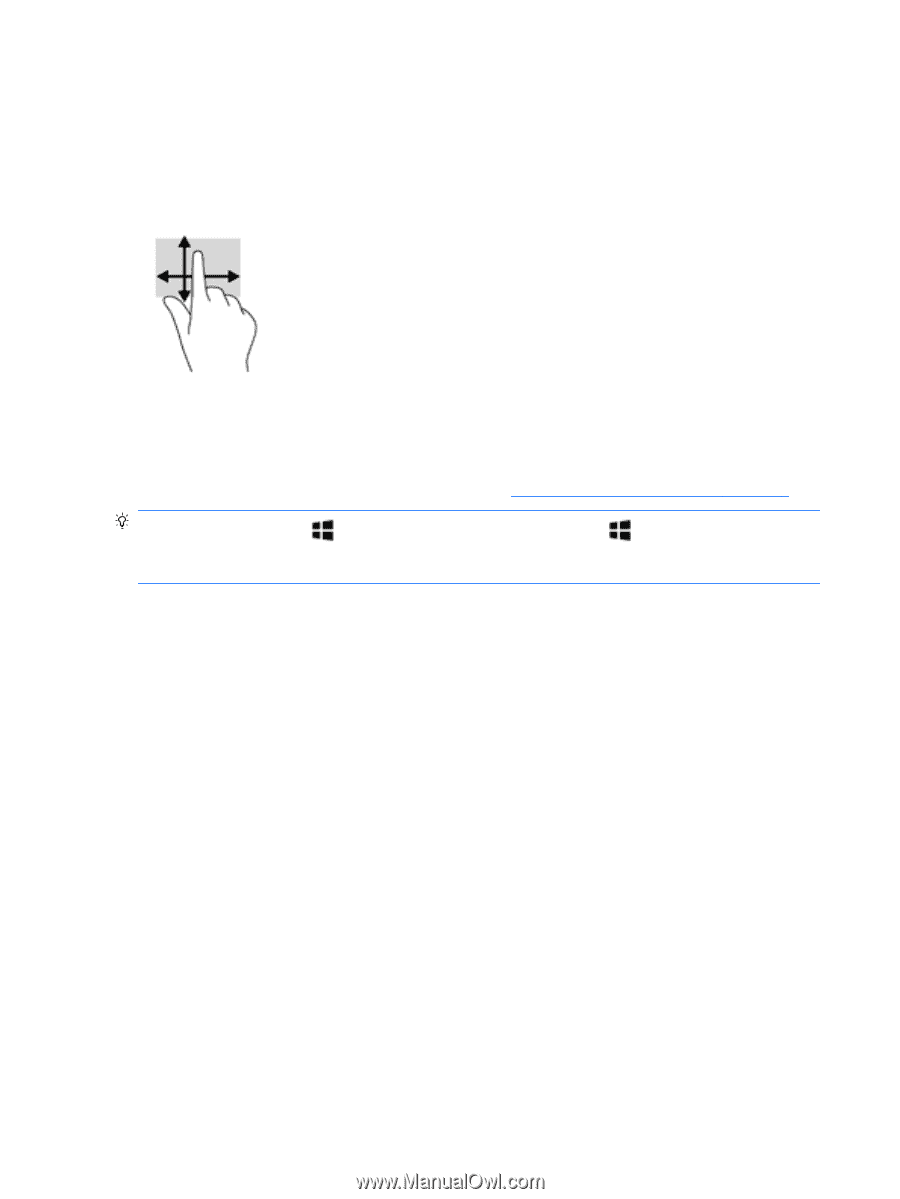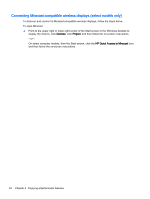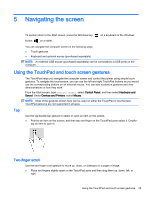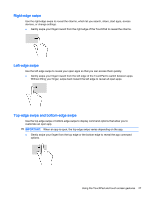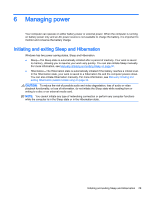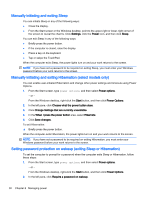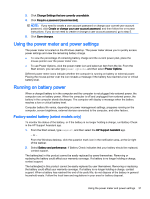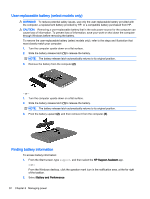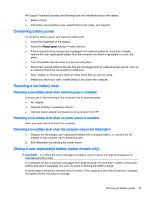HP Stream Notebook - 13-c010nr User Guide - Page 38
One-finger slide (touch screen only), Using a keyboard and optional mouse
 |
View all HP Stream Notebook - 13-c010nr manuals
Add to My Manuals
Save this manual to your list of manuals |
Page 38 highlights
One-finger slide (touch screen only) Use the one-finger slide to pan or scroll through lists and pages, or to move an object. ● To scroll across the screen, lightly slide one finger across the screen in the direction you want to move. ● To drag, press and hold an object, and then drag the object to move it. Using a keyboard and optional mouse A keyboard and optional external mouse allow you to type, select items, scroll, and perform similar functions as you do touch gestures. For details, refer to Getting to know your computer on page 4. TIP: The Windows key on a keyboard or the Windows button on a tablet allow you to quickly return to the Start screen from an open app or the Windows desktop. Press the button or key again to return to the previous screen. 28 Chapter 5 Navigating the screen