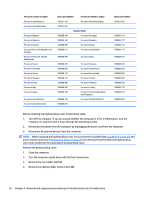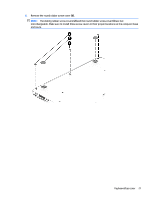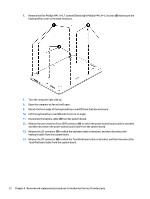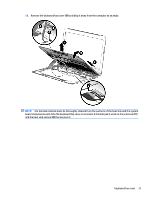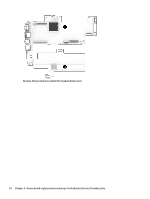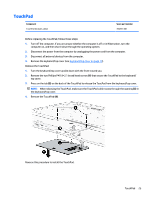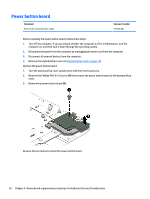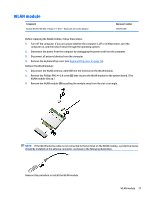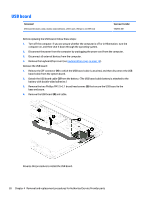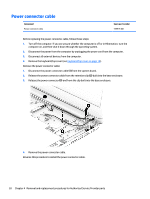HP Stream Notebook - 14-z040wm HP Stream Notebook PC - Maintenance and Service - Page 31
TouchPad, top cover.
 |
View all HP Stream Notebook - 14-z040wm manuals
Add to My Manuals
Save this manual to your list of manuals |
Page 31 highlights
TouchPad Component TouchPad (includes cable) Spare part number 784531-001 Before replacing the TouchPad, follow these steps: 1. Turn off the computer. If you are unsure whether the computer is off or in Hibernation, turn the computer on, and then shut it down through the operating system. 2. Disconnect the power from the computer by unplugging the power cord from the computer. 3. Disconnect all external devices from the computer. 4. Remove the keyboard/top cover (see Keyboard/top cover on page 19). Remove the TouchPad: 1. Turn the keyboard/top cover upside down with the front toward you. 2. Remove the two Phillips PM1.9×2.1 broad head screws (1) that secure the TouchPad to the keyboard/ top cover. 3. Press on the tab (2) on the back of the TouchPad to release the ToucPad from the keyboard/top cover. NOTE: When releasing the TouchPad, make sure the TouchPad cable routes through the opening (3) in the keyboard/top cover. 4. Remove the TouchPad (4). Reverse this procedure to install the TouchPad. TouchPad 25