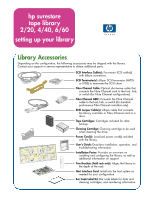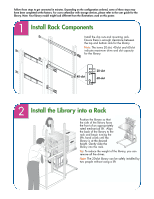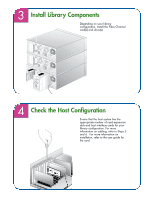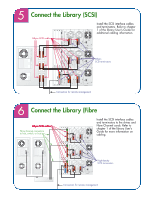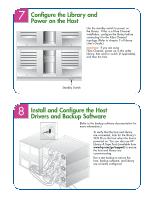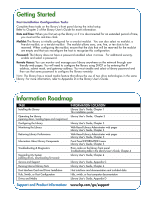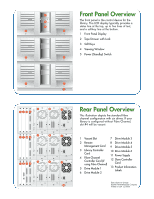HP Surestore E Tape Library Model 6/60 Setting Up Your HP SureStore E Tape Lib - Page 5
Con the Library and, Power on the Host, Install and Con the Host, Drivers and Backup
 |
View all HP Surestore E Tape Library Model 6/60 manuals
Add to My Manuals
Save this manual to your list of manuals |
Page 5 highlights
Configure the Library and Power on the Host Use the standby switch to power on the library. If this is a Fibre Channel installation, configure the library before connecting it to the Fibre Channel topology. (Refer to chapter 3 of library User's Guide.) Important: If you are using Fibre Channel, power up in this order: library, hub and/or switch (if applicable), and then the host. Standby Switch Install and Configure the Host Drivers and Backup Software (Refer to the backup software documentation for more information.) To verify that the host and library are connected, look for the library's SCSI ID on the host when the host is powered on. You can also use HP Library & Tape Tools (available from www.hp.com/go/support) to ensure the host and library are communicating. Run a test backup to ensure the host, backup software, and library are correctly configured.