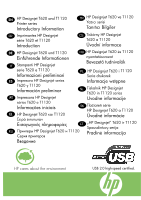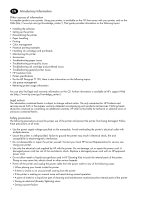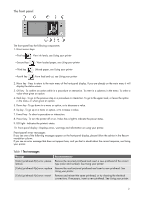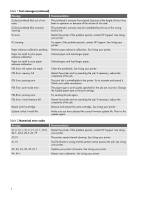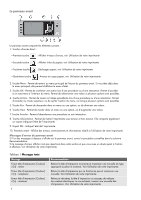HP T1120ps HP Designjet T620 & T1120 Printer Series - Introductory Infomat - Page 3
The front panel - ink
 |
UPC - 884420611936
View all HP T1120ps manuals
Add to My Manuals
Save this manual to your list of manuals |
Page 3 highlights
The front panel The front panel has the following components: 1. Direct access keys: • First key : View ink levels, see Using your printer • Second key : View loaded paper, see Using your printer • Third key : Unload paper, see Using your printer • Fourth key : Form feed and cut, see Using your printer 2. Menu key - Press to return to the main menu of the front-panel display. If you are already on the main menu it will display the status screen. 3. OK key - To confirm an action while in a procedure or interaction. To enter in a submenu in the menu. To select a value when given an option. 4. Back key - To go to the previous step in a procedure or interaction. To go to the upper level, or leave the option in the menu, or when given an option. 5. Down key - To go down in a menu or option, or to decrease a value. 6. Up key - To go up in a menu or option, or to increase a value. 7. Cancel key - To abort a procedure or interaction. 8. Power key - To turn the printer off or on. It also has a light to indicate the power status. 9. LED light - Indicates the printer's status. 10. Front-panel display - Displays errors, warnings and information on using your printer. Front-panel error messages If you see one of the following messages appear on the front-panel display, please follow the advice in the Recommendation column. If you see an error message that does not appear here, and you feel in doubt about the correct response, see Using your printer. Table 1 Text messages Message Recommendation [Color] printhead #[n] error: please Remove the incorrect printhead and insert a new printhead of the correct remove type (color and number). See Using your printer. [Color] printhead #[n] error: replace Remove the non-functional printhead and insert a new printhead. See Using your printer. [Color] printhead #[n] error: reseat Remove and reinsert the same printhead, or try cleaning the electrical connections. If necessary, insert a new printhead. See Using your printer. 2