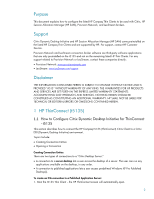HP T5530 Connection Broker Client Configuration Document for HP Compaq t5135, - Page 5
Restart Session, Settings, Connections, Add ICA
 |
UPC - 882780773684
View all HP T5530 manuals
Add to My Manuals
Save this manual to your list of manuals |
Page 5 highlights
7. Click OK then Save on the App Servers screen. 8. Click Restart Session at the Save Warning screen. 9. After the thin client restarts, click Settings then the Connections tab. 10. Click Add ICA. The following screen will open. 11. Type a Connection Name, select Published Applications as the Server Type, then select a Published Application using the drop-down menu. In the example below, the ICA connection is named "XP Pro Station 1," the Server Type is changed to Published Application, and "XP Pro" is selected from the Published Application dropdown list (from the 10.1000.8.101:80 server address). 5

5
7.
Click
OK
then
Save
on the App Servers screen.
8.
Click
Restart Session
at the Save Warning screen.
9.
After the thin client restarts, click
Settings
then the
Connections
tab.
10.
Click
Add ICA
. The following screen will open.
11.
Type a Connection Name, select Published Applications as the Server Type, then select a
Published Application using the drop-down menu.
In the example below, the ICA connection is named “
XP Pro Station 1
,” the Server Type is
changed to Published Application, and “
XP Pro
” is selected from the Published Application drop-
down list (from the
10.1000.8.101:80
server address).